How do you give one user all of same settings and preferences as someone who’s already in the system? In this week’s Two Minute Tuesday, we’re going to look at how an admin user can duplicate settings from one user to another.
If you have any comments or suggestions for something we can explain in about two minutes, send an email to twominutetuesday@mainsequence.net
It’s Two Minute Tuesday, time for a new edition of Main Sequence’s series of short videos with tips, tricks, and tutorials to help make you a more powerful PCRecruiter user.
In an earlier edition, we talked about what to do when you want to remove a user from the database. What happens when you add a new user and want them to have the all same settings as someone who’s already in the system? In this week’s video, we’re going to look at how an admin user can duplicate settings from one user to another.
We’ll start by going to System and opening up the ‘Users’ section. If you don’t see this option, you’ll need to log into PCRecruiter as an administrator. Before anything else, let’s go into ‘Manage Users’ and find the account that’s got the prototypical settings we intend to copy. On the main information panel, we’ll want to verify that the ‘Model User’ setting is set to ‘Yes.’ Only the accounts designated as models will show up as sources to copy settings from.
Now let’s see how the process works when adding a new user. We’ll click the ‘plus’ to create a new account, and fill in the basic details like name, email, phone, username, and password.
At the bottom of this info panel, we have a dropdown to copy settings from a model user in this database. We can copy some or all of the basic settings. The ‘Security’ option is disabled by default, so if you do want to give the target user the same security settings as the model, you’ll need to check that box. Items that are checked by default include the custom layouts for name, company, and position records, position pipeline configurations, custom rollup list layouts and stage setups, and settings for which menu items are pinned and unpinned on various screens. There’s also an option to make duplicates of any form letters associated with the model user for the target user, but this is generally left unchecked. When we save, the new user gets the model’s settings, and we can adjust from there as needed.
What if we want to copy settings between users that already exist? We get to that panel from the Action menu on the user list, or from into the System’s main Users area. On the left, you’ll see the ‘Source User Name’ dropdown, which lists all of the model users in this database. The checkboxes for the various settings appear below.
On the right side, we’ll see a ‘Target Database’ dropdown. The default setup is to copy settings between users in the current database, but we can select a different database from the account if we have more than one. Just be aware that we can only copy settings across databases if the account we’re logged in with exists as an administrator account with the identical username and password in both the source and the target databases.
In the checklist below, we can either select all the users in the database as targets, or just specific ones. When we click ‘Save’, all of the selected settings on the target users will be replaced by the ones from the model user.
For more Two Minute Tuesdays, watch our blog posts on your PCR login screen, subscribe to this YouTube channel, follow us on Facebook, LinkedIn, or Twitter, and join the PCRecruiter LinkedIn users group. If you have any topics or suggestions for future Two Minute Tuesdays, send an email to twominutetuesday@mainsequence.net.

The job of recruiting in 2025 is, to put it mildly, complex. Of course, you’ve still got the classic struggles of juggling open roles (many, if you’re lucky!), engaging with a constant stream of jobseekers, and striving to build lasting relationships with your clients. However, the modern recruiter also has to balance the need for efficiency and competitiveness with the fundamental human connections that underpin successful placements.
Read more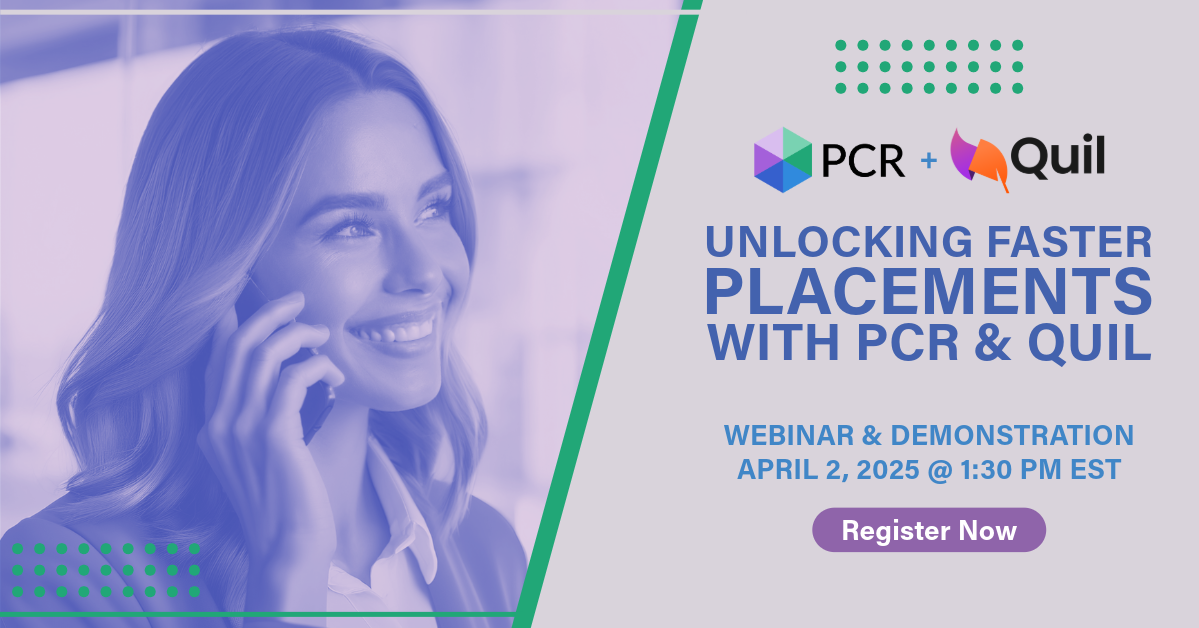
On Wednesday, April 2 our partner Quil will be co-hosting a webinar with us about their PCR integrated note-taking AI for recruiting teams. Register now!
Read more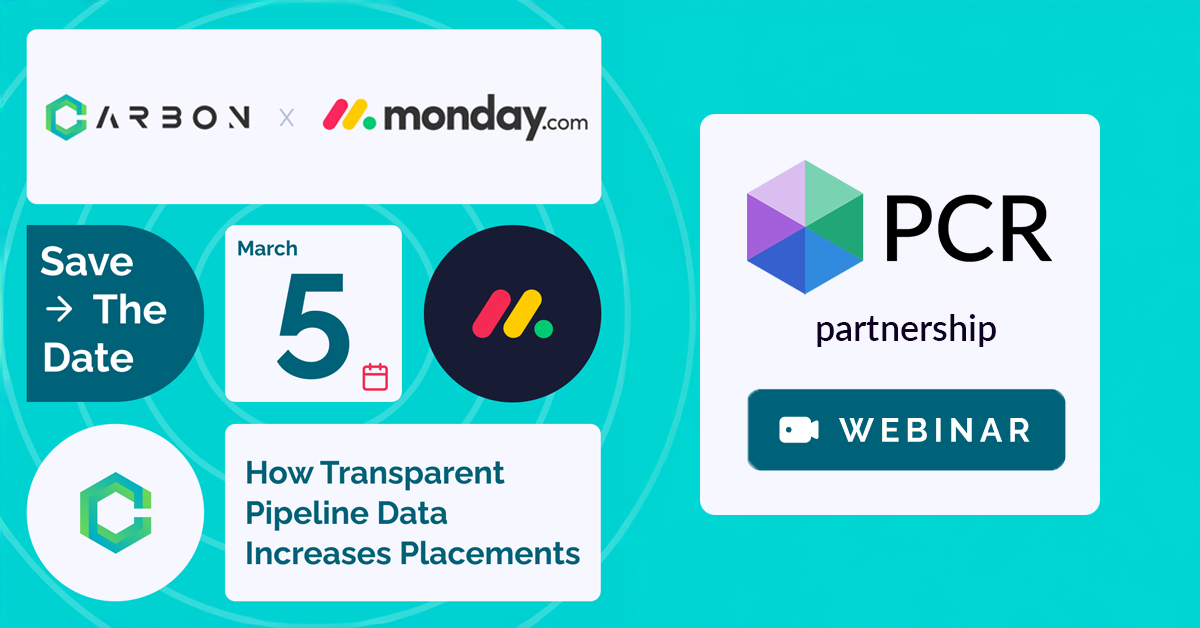
PCR joins partners at CarbonWeb on March 5th at 1 PM EST for an exclusive webinar about the power of transparent pipeline data and how it can transform your recruiting efforts and increase your placements.
Read moreFind out more about who we and what we do.