Our Two Minute Tuesday video series continues this week with a discussion of how to move or copy records between one PCRecruiter database and another.
If you have any comments or suggestions for something we can explain in about two minutes, send an email to twominutetuesday@mainsequence.net
Welcome to another Two Minute Tuesday, Main Sequence’s series of short videos with tips, tricks, and tutorials to help make you a more powerful PCRecruiter user.
In this week’s edition, we’re talking about transferring records between databases. You might have a separate databases in your account for different markets or divisions… situations in which the jobs, companies, and candidates in those databases would never mingle in any way. Another common reason for extra databases is for archiving records that you don’t need to work with anymore, but don’t want to delete. If you need a blank database added to your account, contact our support department; our hosted billing is based on your number of users and the file size of your data, so there’s usually no additional costs involved unless you’re adding new users or duplicating significant amounts of data into the second database.
Moving data between databases requires access to both the source and target databases using the same username and password. And, if you’re not a database administrator, you’ll also need permission on the “Data Transfer” security setting for your username.
There are two ways to copy or move a record. The first method is from a Rollup List. If you need a refresher on Rollups, check out the video from January 19. Here’s a Rollup list of names I want to move to my Archive database. I start by selecting the records I plan to move, either with this dropdown, or by checking off specific records.
Now I go to the Action menu and choose Move to Database, or Copy to Database. “Move” takes the record out of the source database after it’s been copied, while “Copy” leaves the original record intact. We’ll use the “Move” option in this example.
We select the database we want to move the records to, and choose a method for recognizing duplicate names, or disable duplicate checking entirely. Below, we have the option to group the moved records on a Rollup list in the target database. We also have the option to swap out the resumes on any duplicates in the target for the one coming from this source database. The old resume will be moved into the attachments area on the record.
When we click the button, the records are transferred, along with their attachments, resumes, activities, and so on. If there’s no company in the target database with the exact same name as the one they belong to in the current database, their company will be copied also. Because we’re not moving the jobs they applied to, their Pipeline records cannot be copied, but you can still see most of that history in their Activity records.
The other method of moving or copying records is on a one-at-a-time basis from the record itself. If you move or copy single records frequently, you might want to set this up.
When you’re customizing your record layout (see our February 16 video), you’ll find a “One Click Setup” option for moving and copying at the top of the layout customization screen. In this popup, you can configure the default settings for moving or copying. You can also set a ‘Source Label’, which creates a “Candidate Referral Source” custom field on the record in the target database so you can track which database the name originated from. Once that’s configured, you can add the “Predefined: Move Database” field anywhere in your layout. This creates a button on your screen. Just click the button, and the current record is moved or copied to the database you’ve select, using your configured preferences.
For more Two Minute Tuesdays, subscribe to this YouTube channel and watch our social networks or your PCR login screen. If you have any suggestions for future episodes, send an email to twominutetuesday@mainsequence.net.

The job of recruiting in 2025 is, to put it mildly, complex. Of course, you’ve still got the classic struggles of juggling open roles (many, if you’re lucky!), engaging with a constant stream of jobseekers, and striving to build lasting relationships with your clients. However, the modern recruiter also has to balance the need for efficiency and competitiveness with the fundamental human connections that underpin successful placements.
Read more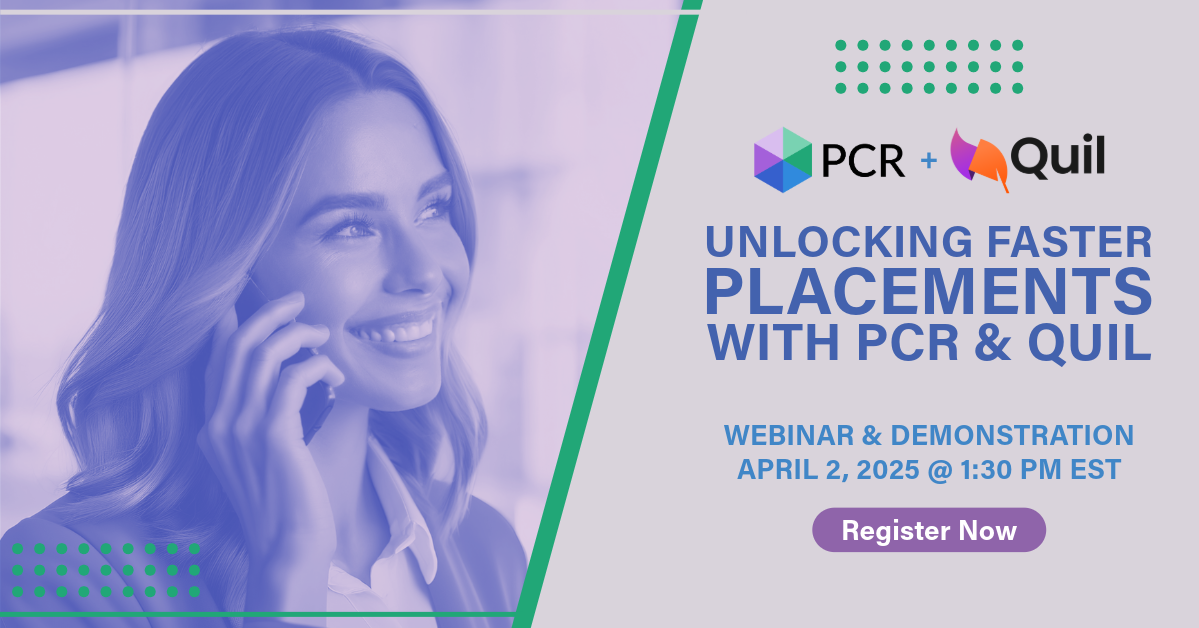
On Wednesday, April 2 our partner Quil will be co-hosting a webinar with us about their PCR integrated note-taking AI for recruiting teams. Register now!
Read more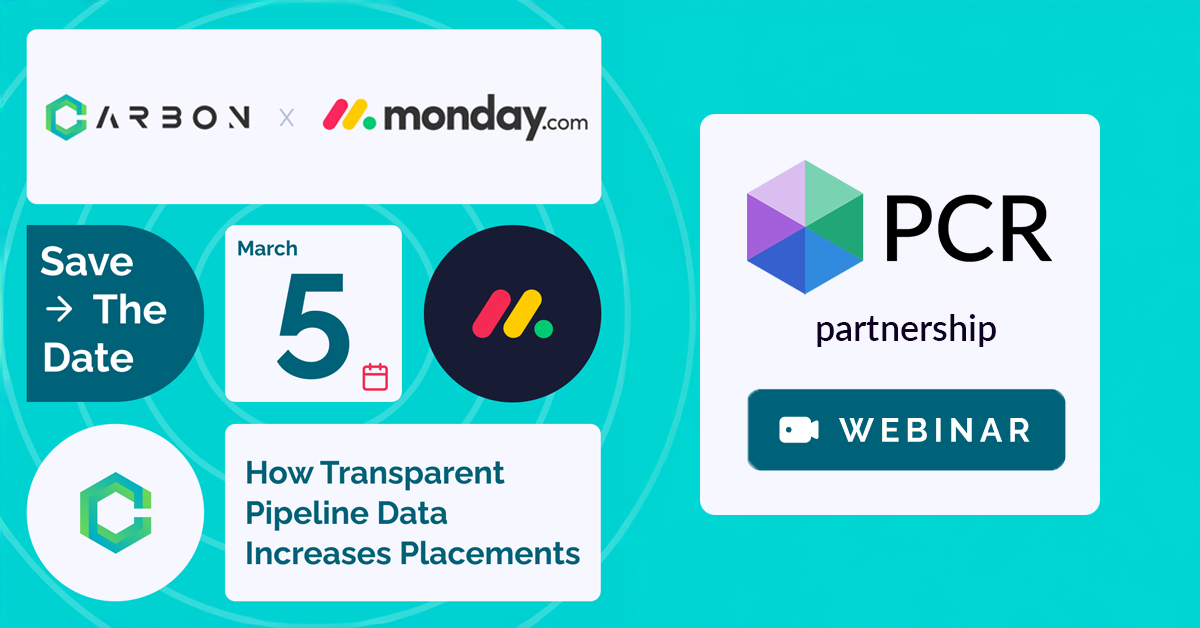
PCR joins partners at CarbonWeb on March 5th at 1 PM EST for an exclusive webinar about the power of transparent pipeline data and how it can transform your recruiting efforts and increase your placements.
Read moreFind out more about who we and what we do.