A new update has been released on the PCRecruiter hosting servers this morning. In addition to the standard issue corrections and performance enhancements, this update also includes changes in preparation for the release of our Sequencing feature, which will be officially available in September. While most of the changes will go unseen for those not using Sequencing, there are some important changes that will affect those who are using our current Email Campaigns or legacy Bulk Mail feature.
Subscription Statuses
In earlier versions of PCRecruiter, an email address could have one of four statuses:
- No Status – No opt-in or opt-out request has been recorded, therefore this address can be sent single or mass-email until otherwise specified.
- Opt-Out Bulk – PCRecruiter can send email to this address on an individual basis, but the email will be skipped when sending any multi-recipient email, such as a Campaign or legacy Bulk Mail.
- Opt-Out All – PCRecruiter cannot send email to this address.
- Opt-In – This address has explicitly given permission to receive all email.
It’s important to note that the subscription status is linked to the email address itself and not to the Name record, as you might have multiple records with the same email address, or you may remove a name from the system and re-add it at a later date.
New: Subscription Categories
Because the Opt-Out/Opt-In feature in previous versions was either “all-in” or “all-out”, it could limit the ability to manage more nuanced marketing and communication.
The new update includes an Email Category designation that applies to the email’s opt-in/out status, as well as to the mass email sends, thereby allowing recipients to receive only the kinds of email they wish to receive.
For example, someone may wish to receive Billing emails, but opt out of Newsletters. By giving recipients the option to choose by category, they are less inclined to opt out of all email just to avoid receiving some email.
The pre-defined list of Email Categories consists of the following options:
Announcements, Appointments, Benefits, Billing, Business Development, Compliance, Corrections Recalls, Education Training, Follow Ups, Holiday Greetings, Marketing, Networking, Newsletters, Operations, Opportunities, Referrals, Requests, Shareholders, Surveys, Updates, and Other
By default, ALL Categories will be visible. To hide the Categories that you don’t intend to use, any administrator-level user in your database can navigate to SYSTEM > Email Setup > Bulk Email Categories. From there, they can uncheck the extraneous choices. This will hide that Category both for users sending email and for recipients editing their subscription options.
What does this change for PCR users?
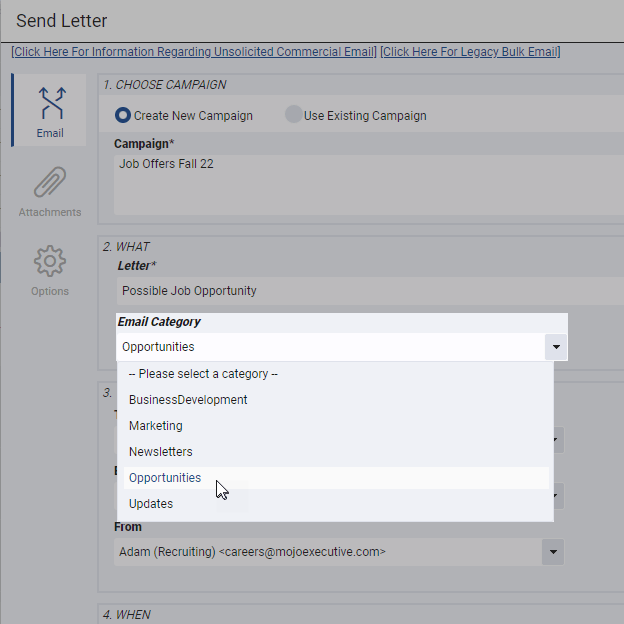
When users are sending any Campaign or Bulk Email, they will now be presented with an “Email Category” dropdown. The user must select the appropriate category based on the content of the email, so that the email is only sent to those who have not otherwise opted out of such communications.
Note that in the Campaigns email feature, the new “Email Category” dropdown is different from the existing “Category” field. The “Email Category” is based on the content of the letter and is used for opt-in/out purposes, whereas the “Category” field designates how that Campaign will be grouped when reviewing the Email area of the PCR Analytics.
What does this change for email recipients?
Any Form Letters which you are using for mass-email should have the [[Email Opt Out Link]] merge tag included in the footer, as well as your full contact information (see the Email Opt-in/Opt-out article in our Learning Center for complete setup instructions).
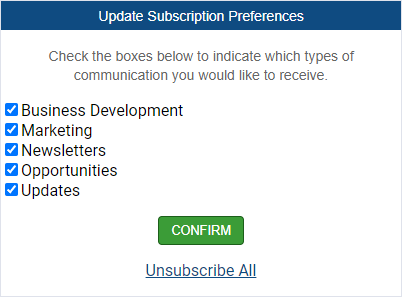
With the new update, the “Update Subscription Preferences” popup includes a new “Subscription Preferences” link which will allow the recipient to check or uncheck the categories they’re interested in.
Clicking “Confirm” from the initial popup will only opt them out of the particular Category of email that they clicked the link from, but the “Subscription Preferences” panel includes an Unsubscribe All option.
For the moment, the option to add/remove an address from specific Email Categories is limited to this recipient-facing popup window, but we will be adding the option for system admins to add or remove emails from particular Categories in an upcoming version.
What does this change for PCRecruiter Administrators?
Admin-level users will see changes to the SYSTEM > Email Setup >Email Opt-In/Opt-Out List screen. There is a new “Categories Opted-In” column adjacent to the “Status” column.
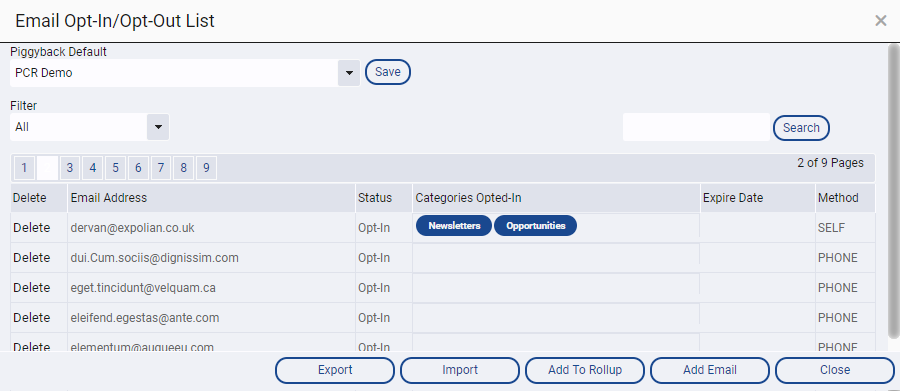
- Emails that have been opted into specific categories will have “Opt-In” in the Status column, and will show their selected Categories in the “Categories Opted-In” column.
- Emails that have been opted out of all BULK mail will have “Opt-In” in the Status column, but will show no categories in the “Categories Opted-In” column.
- Emails that have been opted out of ALL mail, bulk or otherwise, will have “Opt-Out” in the Status column and nothing in the “Categories Opted-In”.
- If you are using our GDPR features, any existing emails that have been opted-in will appear with “Opt-In” in the Status column and will have ALL Categories opted-in by default.
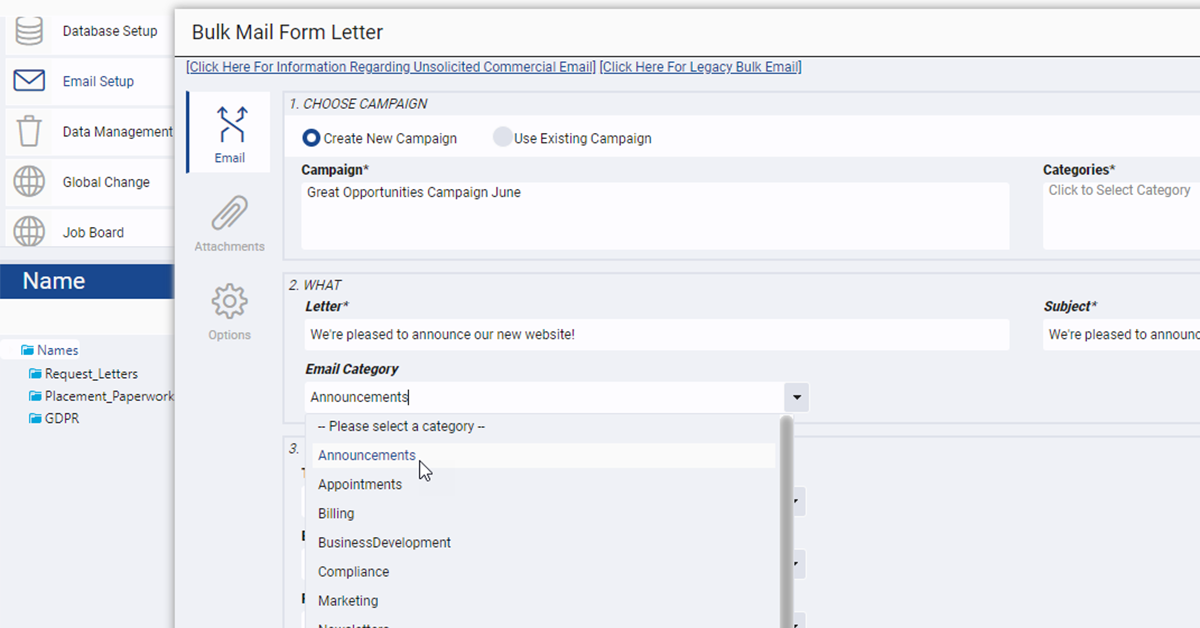

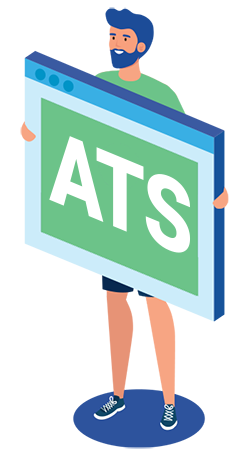
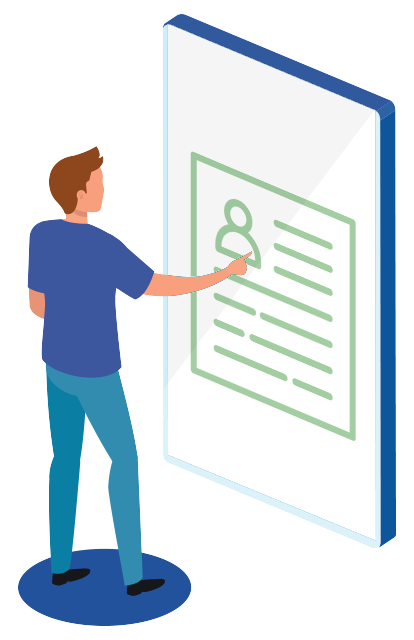

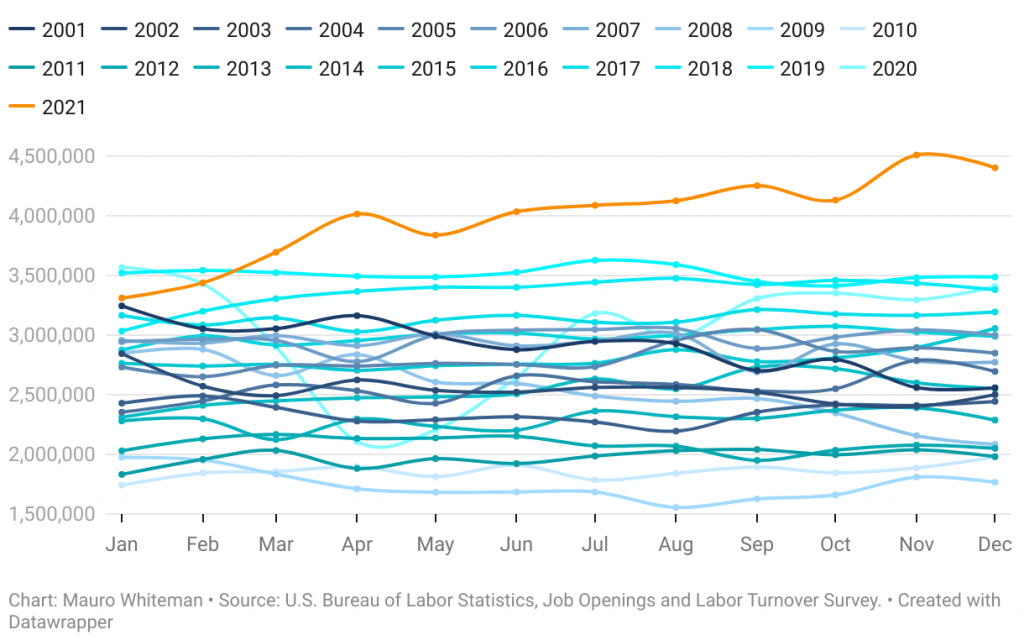
Recent Comments