A new PCRecruiter update, v.9.7.24, has been released to our SaaS hosted customers. Our developers have been hard at work on many enhancements and changes to the Candidate Presentations feature that we released at the end of last year. Based on feedback from our users, we’ve made a number of improvements to this area of PCR, which allows recruiters to send their clients an attractive, branded package of candidate details and attachments, and to receive trackable feedback.
If you’d like to share your ideas about how PCRecruiter can improve your business, visit our Ideas & Requests Forum to tell us what you’d like to see! Learn more about to using the Candidate Presentations in our Learning Center.
PCRecruiter’s Candidate Presentations feature makes it easy to send attractive, branded packages to your clients with all the key candidate details and attachments for their review, and to collect and monitor their feedback.
With the latest PCRecruiter update, we’ve incorporated feedback from our users to make presentations easier and more intuitive to create, customize, and monitor, resulting in a more efficient placement process.
The changes begin here, in the Presentation Template setup screen, where you define with simple drag and drop which items of data you want to share with your hiring authorities. We’ve streamlined and consolidated the settings panel to make options easier to identify and set – such as the enabling of resume and attachment downloads by the recipient.
We’ve also updated the field selection area to make adding and removing fields from your presentation simpler. You can use the plus and minus icons to add and remove fields from view and use the pencil icon to give any field an alternate name when viewed your client. When you’re in the Attachments area, you’ll see that the file dates have been moved to the far right, better separating them from the attachment names.
There have also been several improvements to the utility for adding header and footer images to the screen, including new options to repeat or stretch the image, giving you even more control over your branding.
Now, let’s look at the changes you’ll notice during the process of using the Candidate Presentations feature.
We’ve added a new starting point for this process. You can now choose “Create Presentation” from the Action menu on a Name record, in addition to starting from a Rollup or Pipeline as before. Once you’ve opened a presentation to send, you’ll see these new icons indicating sections that have no content – such as attachments that don’t exist for the selected candidate. These segments will be skipped over when the presentation is generated.
You’ll notice enhancements while sending a presentation as well. The ‘From’ option is now a dropdown that includes any additional aliases you’ve configured for your PCRecruiter username under System > Email Alias List. The recipient box has also been updated with a list of large, easily identifiable names. If a recipient has multiple email accounts on file, you can click here to select any alternate address. You can also make this change after selecting a recipient by clicking on the name and using this dropdown.
After the presentation arrives in the recipient’s inbox, they’ll review the info and you’ll receive an email notification that the presentation has been opened. Any fields in the presentation that contain a URL will now display a clickable link that opens in a new browser tab.
Another email notification will arrive when the feedback has been submitted, and the text of the feedback is now saved in the Activity record.
Let’s look at the changes to viewing the feedback inside of PCRecruiter.
On the pipeline, the Feedback column has been compacted into simple icons that display the number of feedback responses. Clicking on the feedback item, you’ll see we’ve upgraded the display, better separating the name, email, and star rating. We’ve also added in the date on which the feedback was recorded.
When viewing a list of presentations, either from one of the records involved or from the Overall Presentation List under the System area, you’ll see that there are now links directly to the relevant records, with easily identified color-coding for Names, Positions, and Companies. The Action button, which previously included only a link to edit the presentation, now includes an option to view the presentation as well.
These improvements came from valuable feedback provided by PCRecruiter users following the initial release of the Candidate Presentations feature a few months ago. If you’d like to share your ideas about how PCRecruiter can improve your business, visit our Ideas and Suggestions forum at help.pcrecruiter.com. Stay up to date on PCR by following us on Twitter, Facebook, and LinkedIn.

PCRecruiter Extensions 2.0 for WordPress transforms your job board with job full-sync for superior speed, improved SEO, controllable structured data for Google Jobs and LinkedIn sharing, and full design control.
Read more
Every minute you spend on manual data entry is a minute you’re not connecting with your next great candidate or client. The record entry features in PCRM make adding names, companies, and jobs a breeze, and with our latest update this extends to bulk-imports.
Read more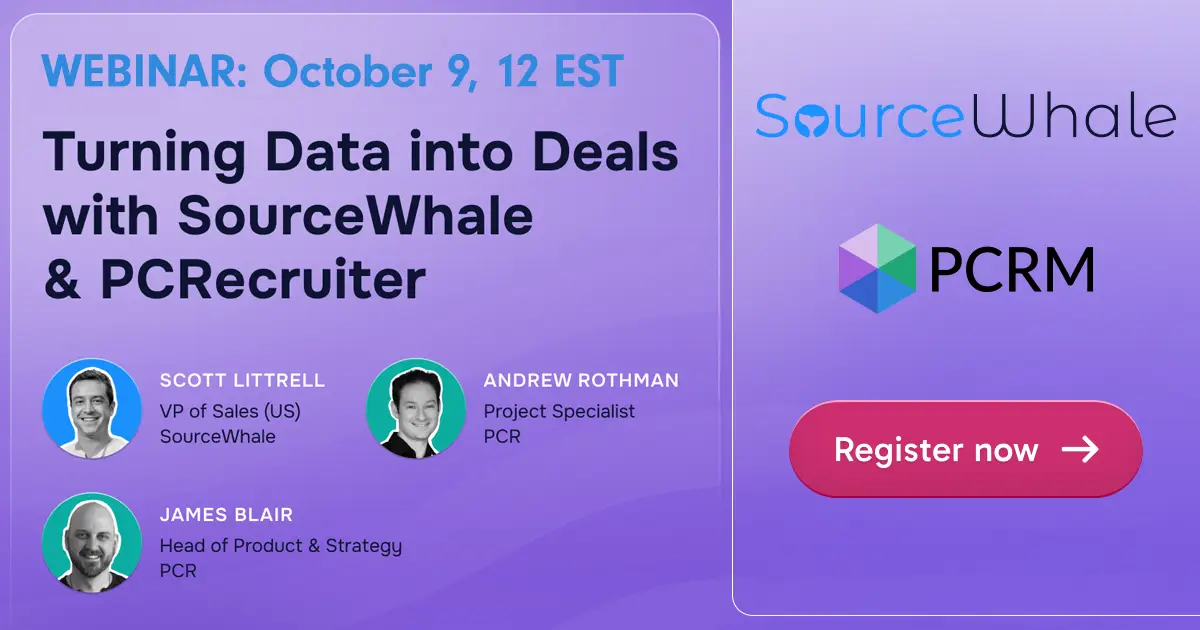
Join SourceWhale’s Scott Littrell for a 30-minute session Oct. 9 to learn how recruitment teams can freshen their PCR data and turn it into revenue. Learn about free trials and new features!
Read moreWhether you're just getting started or an industry vet, we'd like to help.