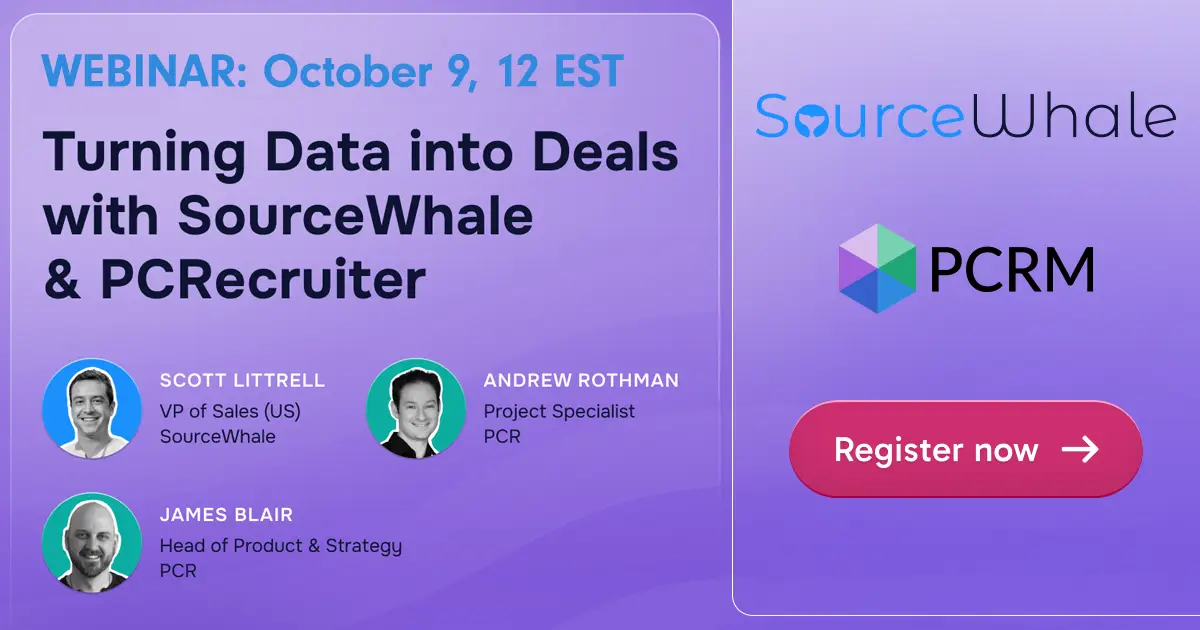Since many of our users are working with Chrome for the first time, or aren’t familiar with some of the handy shortcuts that can be used in it, we thought we’d dedicate this week’s edition to keyboard shortcuts and other tricks for Chrome that’ll come in handy as you work in PCRecruiter.
If you have any comments or suggestions for something we can explain in about two minutes, send an email to twominutetuesday@mainsequence.net
Video Transcript
It’s time for a new Two Minute Tuesday, Main Sequence’s series of short videos with tips, tricks, and tutorials to help make you a more powerful PCRecruiter user.
While PCRecruiter will work in major modern browsers like Microsoft Edge and Apple Safari, the recommended browser and the one that Main Sequence’s development team tests everything with first is Google Chrome. Since many of our users are working with Chrome for the first time, or aren’t familiar with some of the handy shortcuts that can be used in it, we thought we’d dedicate this week’s edition to keyboard shortcuts and other tricks for Chrome that’ll come in handy as you work in PCRecruiter.
We’ll be referencing the Windows versions of all the shortcuts we mention in this video, but in most cases Mac users can swap ‘control’ for ‘command’ and use the same key combinations. Let’s start with some basic keyboard shortcuts that you can use in just about any program.
First off, if you’re copying a document into the system you’ll want to use: CTRL+A, to ‘Select All’ and ‘CTRL+C’ to ‘Copy.’ When you’re ready to paste, you can use CTRL+V. One special trick unique to Chrome is to hold SHIFT along with CTRL+V, which will paste the plain text of your copied content, stripping all the formatting. This can be really useful when cleaning up a messy job description.
When we’re reviewing a long list such as a Rollup or Search Result, or a longer form or custom layout, we can use the Home and End keys on the keyboard to jump to the top or bottom. We can also use the Space bar to jump a short way downward, and Shift+Space to jump back up a bit. If the portion of the screen you’re trying to affect isn’t responding to the keyboard, you may need to click on the scroll bar or somewhere else within that frame to tell Chrome that’s the one to focus on.
Speaking of frames, sometimes you want to reload the upper or lower frame of PCRecruiter. Using the browser’s main refresh icon or the F5 keyboard shortcut will reload the whole window and log you out. Instead, right-click inside of the panel you want to reload, and choose Reload Frame from the context menu.
Let’s talk tricks for tabs. We’re looking at a list of names and we want to compare a few records. Clicking an item loads it in the lower window, but by using the ‘middle click’ option on the mouse, usually by pressing down on the scroll-wheel if there is one, we can open the links in new tabs under the current one without leaving the window. If there’s no middle click on the mouse, holding CTRL while left-clicking on a link results in the same behavior.
The middle-click is also a handy when dealing with tabs. Middle-clicking on a tab, even if it’s not the one in front, will close it. And if you accidentally close any tab, CTRL+Shift+T will always re-open the most recently closed tab. If you have a few tabs open, you may want to try CTRL + TAB or CTRL+SHIFT+TAB to flip back and forth through them, or CTRL + a number key to jump to tabs 1 through 8. Ctrl + 9 always goes to whichever tab is at the far right.
Lastly, if you want to gain maximum screen space and really focus on the PCRecruiter window you’re working in, you can use the F11 key to toggle in and out of Full-Screen mode.
You can go to this link to download a printable guide to these shortcuts. There are many more to found at Google’s Chrome Support site. Once you get into the habit of using them, you’ll find yourself navigating in PCRecruiter faster than ever.
For all the latest on PCR, watch our blog posts on your login screen, follow us on Facebook, LinkedIn, and Twitter, join the PCRecruiter LinkedIn users group, and subscribe to this YouTube channel. If you have any topics or suggestions for future Two Minute Tuesdays, send an email to twominutetuesday@mainsequence.net.