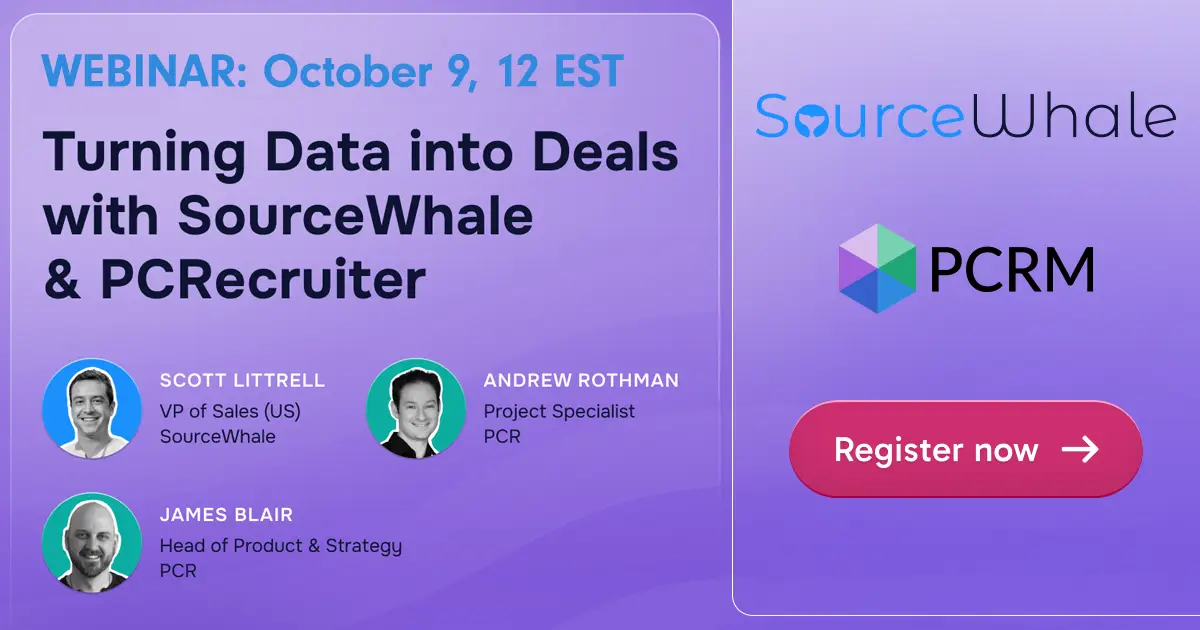While the tools in the PCR web interface and the PCR Portal for MS Outlook allow us to drag in a bunch of resumes and parse the contact info from each one to create a new record, this still requires manual confirmation for each record. If we’ve got a backlog of CVs on the hard drive or an email account that’s just collecting incoming resumes, being able to pull all of them into the database without reviewing them one by one can save a ton of time.
If you have any comments or suggestions for something we can explain in about two minutes, send an email to twominutetuesday@mainsequence.net
Video Transcript
We’re back with a new Two Minute Tuesday, Main Sequence’s series of short videos with tips, tricks, and tutorials to help make you a more powerful PCRecruiter user.
This week we’re giving you an overview of the PCRecruiter Resume Inhaler, an optional add-on that runs on your Windows PC. While the tools in the PCR web interface and the PCR Portal for MS Outlook allow us to drag in a bunch of resumes and parse the contact info from each one to create a new record, this still requires confirmation and interaction for each import. If we’ve got a backlog of resumes on the hard drive or an email account that’s just collecting incoming resumes, being able to inhale all of them into the database without reviewing them one by one can save a ton of time. The Inhaler will find and parse the contact data in each resume or CV, use its algorithms to identify the name, address, email, and so on, and then generate a Name in your database’s default company record with the resume attached.
Once the program has been installed and registered on the PC, we can configure it from this window – when its running in the background, the Inhaler simply appears as an icon in the system tray at the lower right. We can designate a directory on the local drive or network as the source, or we can connect to a folder on the local email program. We have the option to search for resumes in the subfolders of the selected folder, and also a checkbox to enable added capabilities for recognizing contact info from outside of the US. We can use the Actions panel to enable or disable these sources at any time, and to turn on the monitoring feature, which automatically checks for and imports new resumes from the specified locations every 15 minutes. If we leave the monitoring off, we can use the Actions menu to manually trigger an import at any time. While we’re here in this menu, let’s check out one or two of the key items found in the screens underneath it.
The Connection Settings panel is where we’ll enter our PCR login URL and account details. The Inhaler will put this username on the records it generates, and it’ll give all of the generated Names a status of ‘Unverified’ rather than ‘Candidate,’ so it’s easy to tell which of the records have contact data that hasn’t been vetted by a human yet. We can also specify a Rollup List in the target database to group the imported records for convenient review later on.
In the Preferences panel, we can adjust a variety of finer points, but the Link to Position items are probably the most powerful to be aware of. This feature tells the Inhaler to check the folder name or the email subject for a matching Position Id, so we can direct people to mention the Job ID when emailing their resume, and pull them right into the pipeline for the appropriate job. Check the article in our Learning Center (https://learning.pcrecruiter.net/resume-inhaler) for the specifics on setting this up. The Preferences panel also includes the settings for whether Resumes that appear to already be in the database should be ignored and moved to a ‘Duplicates’ folder, or whether the system should import them and optionally update the fields on the matching record with the newly imported contact info.
Also worth noting is the ‘Filters’ tab, which gives us the ability to assign incoming records to different users based on keywords found in the resume or the email. We can also set up additional mail boxes and directories to monitor, or additional databases to import to.
Once everything has been configured, we either enable the monitoring, or use the Actions menu to manually start the process, and we can see the new names arriving in the system immediately.
For more info on the Resume Inhaler, get in touch with your Main Sequence representative. And for more Two Minute Tuesdays, watch our blog posts on your PCR login screen, subscribe to this YouTube channel, follow us on Facebook, LinkedIn, and Twitter, and join the PCRecruiter LinkedIn users group. If you have any topics or suggestions for future Two Minute Tuesdays, send an email to twominutetuesday@mainsequence.net.