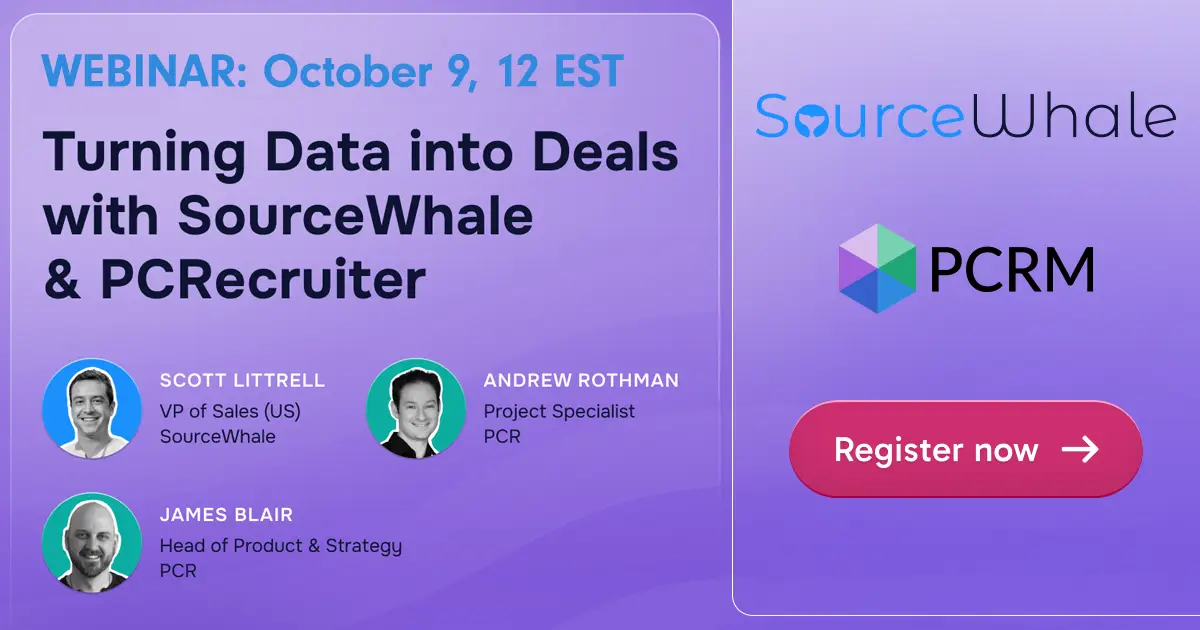When we start with a fresh database or a fresh PCRecruiter user account, we get the default setup of columns and features in Rollup Lists. This week’s video shows you the ropes for customizing the layout and the stages for your user account’s Rollup view.
If you have any comments or suggestions for something we can explain in about two minutes, send an email to twominutetuesday@mainsequence.net
Video Transcript
We’re back with a fresh Two Minute Tuesday, Main Sequence’s series of short videos with tips, tricks, and tutorials to help make you a more powerful PCRecruiter user.
In earlier editions, we’ve talked about Rollup Lists, PCR’s versatile tool for grouping names, jobs, or companies for a variety of tasks. We made a brief foray into the customization of Rollups in our video about Call Plans, but this week, we’re going to go back and give that config screen a little more attention.
When we start with a fresh database or a fresh PCRecruiter user account, we get the default setup of columns and features. As with other screens, you’ll find the ‘Configure’ option under the ‘Action’ menu at the upper right corner of any open Rollup List.
The “Layout” panel should be familiar to you if you’ve seen our video about configuring Search Results, but as a quick reminder, the ‘Rollup List Fields’ area lets you set which data columns you want to see in the table and in what order. You can set the primary and secondary sorting order for when the screen initially loads, although clicking the title row of most columns will re-sort the list by that column on the fly. You can set the number of rows per page, and which items appear under the ‘I Want To…” action dropdown for each record in the list. Just remember that going too crazy with the number of columns and rows can slow down the load of the screen.
There are 19 configurable Stages for Rollups, which you can use to track a variety of selection and ranking tasks, such as call lists, sorting candidates by seniority or geography, monitoring marketing and business development processes… anything you can imagine. While it may be tempting to use these Stages to track recruitment and sourcing processes like interviews and job qualifications, actions that relate to a candidate and to a particular job are best left to the Pipeline.
For each Stage, there’s a configuration popup for assigning your own description and a custom icon and color. You can also associate an Activity Type with each Stage, so that a searchable, reportable Activity record is created whenever a name, company, or job is assigned that Stage on any list. The second dropdown is where we’ll set whether that Activity is written automatically, or whether a popup will appear so that the user can write in additional details before saving the Activity.
The other option in the pulldown is to run an Automation Plan when the stage is changed. This can trigger a form letter, copy the person to another list, change their status, add a keyword to their record, and so on. We can choose from previously created automations with the column to the right, or use the ‘Automation’ item in the sidebar to create new plans. We’ve talked about Automation Plans for the Pipeline in earlier videos, and they work the same way here. We give the plan a name, check off and configure the desired actions, and then save.
Once you’ve created your layout and Stages, they’ll be applied to all Rollup lists you view with your user name. When you click the Stage icon, you’ll see your custom Stages, and selecting one will run any automations or write any activities you’ve configured for it.
To keep up on the latest PCRecruiter news and tips, watch our blog posts on your PCR login screen, follow us on Facebook, LinkedIn, or Twitter, join the PCRecruiter LinkedIn users group or subscribe to this YouTube channel. If you have any topics or suggestions for future Two Minute Tuesdays, send an email to twominutetuesday@mainsequence.net.