As we previewed in this week’s Two Minute Tuesday video, a new update to PCRecruiter comes out today. While there are many fixes, improvements, and tweaks, we wanted to call attention to a few of the more noticeable items:
Our new labeling system will appropriately title your PCRecruiter tabs or windows in your web browser, allowing for an easier distinction between name records, company records, and other windows.

The area to the right of the main Name, Company, and Position search boxes, which used to show your 10 most recently viewed records, now shows up to 50 records, along with the company and email address for names, and the company for positions. Use the dots or arrows to navigate, or click and drag. Watch for more enhancements to this area in later updates.

Admin users may notice that the System menu has been reorganized. Most importantly the search box can now be used to find any and all items under this area.
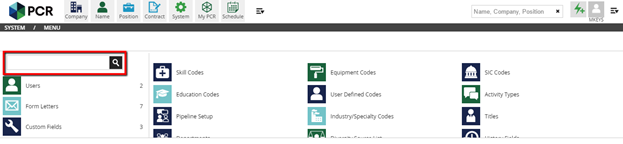
A new edition of our free PCRecruiter mobile app for iOS and Android is out, and packs some speed improvements, as well as these handy new functions:
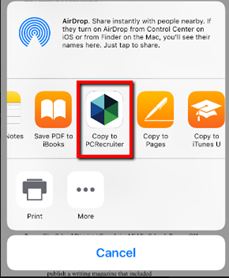 Resumes can be added and parsed through your mobile device’s native email client, creating new name records easily on the go.
Resumes can be added and parsed through your mobile device’s native email client, creating new name records easily on the go.
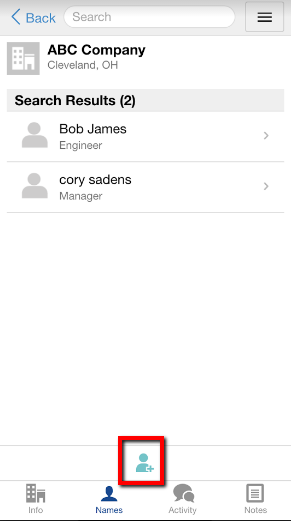

Every minute you spend on manual data entry is a minute you’re not connecting with your next great candidate or client. The record entry features in PCRM make adding names, companies, and jobs a breeze, and with our latest update this extends to bulk-imports.
Read more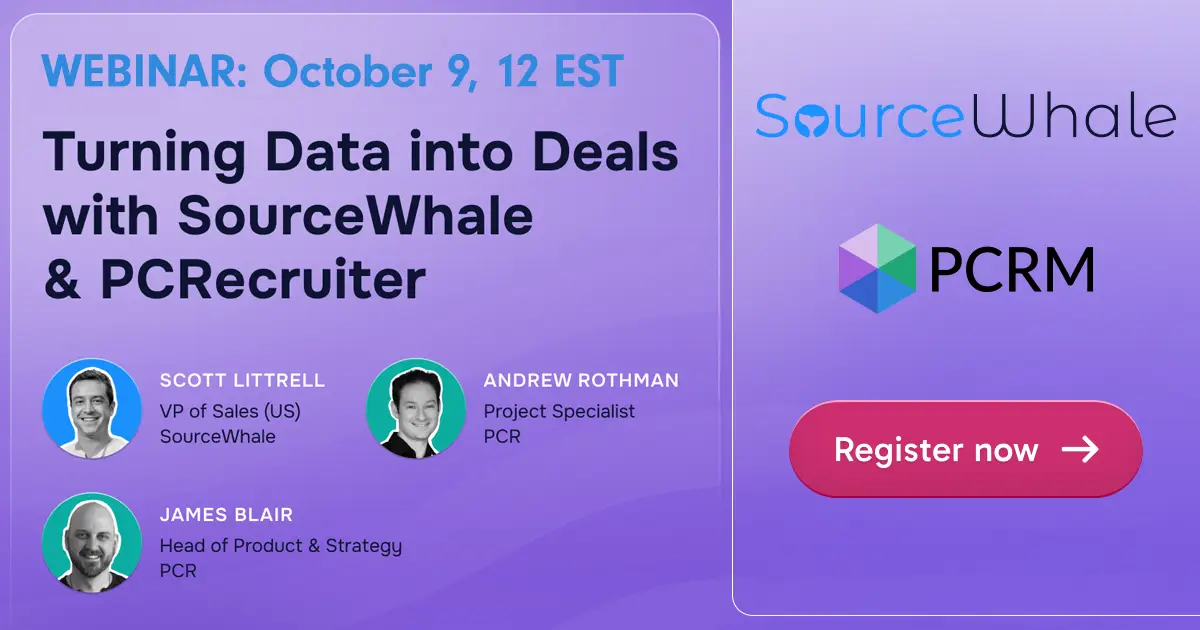
Join SourceWhale’s Scott Littrell for a 30-minute session Oct. 9 to learn how recruitment teams can freshen their PCR data and turn it into revenue. Learn about free trials and new features!
Read more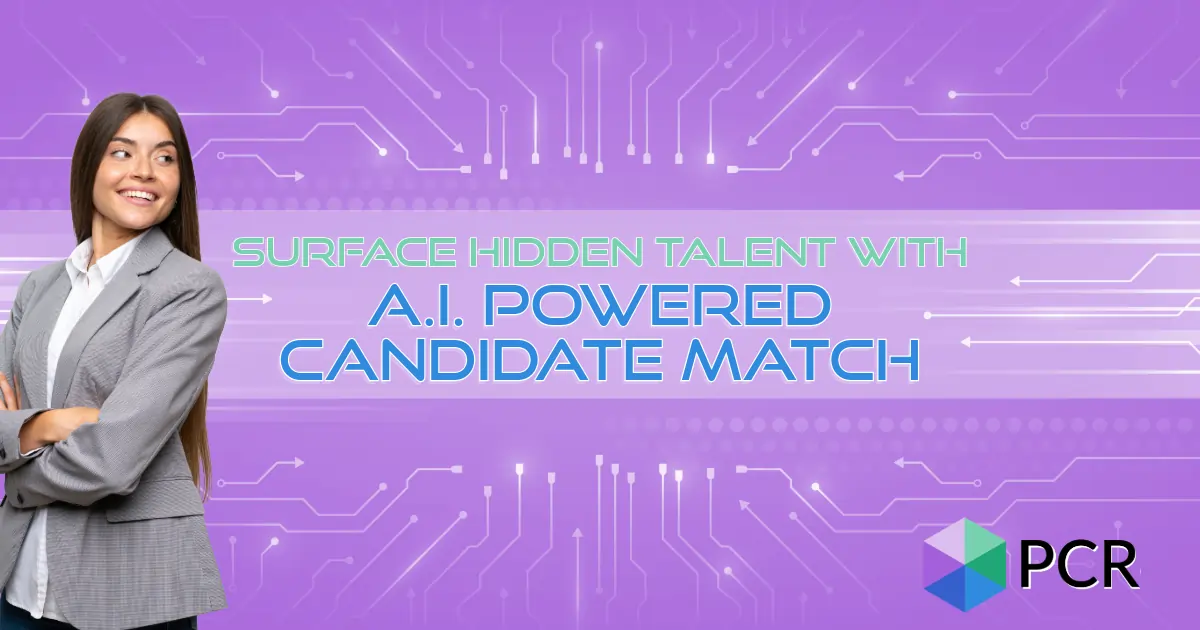
PCRecruiter’s new AI Candidate Match helps recruiters instantly surface the top 20 candidates in their database for any role. With AI-powered match scores, keyword insights, and analysis summaries, you can identify qualified talent faster and move them directly into pipelines or rollup lists. Save time and improve placements with automated candidate suggestions.
Read moreWhether you're just getting started or an industry vet, we'd like to help.