PCR’s Pipeline is your hub for tracking the recruitment process, and so you’ll want the interview statuses in it to reflect your organization’s own unique workflow. In this Two Minute Tuesday we’re going to look at how to set up your database’s pipeline to mirror your process, which is key for effectively monitoring and reporting, plus setting up time-saving features like automated notification emails to candidates and hiring managers.
If you have any comments or suggestions for something we can explain in about two minutes, send an email to twominutetuesday@mainsequence.net
Here comes another Two Minute Tuesday, Main Sequence’s series of short videos with tips, tricks, and tutorials to help make you a more powerful PCRecruiter user.
PCR’s Pipeline is your hub for tracking the recruitment process, and so you’ll want the interview statuses in it to reflect your organization’s own unique workflow. Today we’re going to look at how to set up your database’s pipeline to mirror your process, which is key for effectively monitoring and reporting, plus setting up time-saving features like automated notification emails to candidates and hiring managers.
When you first get into PCR, a default set of Types and Statuses are already in place. ‘Types’ are the main categories and ‘Statuses’ are the subcategories within each Type. For example, we have a Type called ‘In-Person,’ with Statuses for first interview and second interview beneath it, and we have an ‘Out-of-Process’ Type, with Statuses to indicate why the candidate was not suitable for this particular opening.
If you’re a PCRecruiter admin user, you can adjust the database’s pipeline configuration by clicking System and searching for “Interview Status Codes”. When we go into this area, we’ll see a list of the Statuses to start with. We can edit or delete them with the Action dropdowns, or use the ‘plus’ icon in the Action menu to create new ones.
Each Status has a code, which is an abbreviated label for this stage in the process (10-character maximum), a longer description, and an indication of which major Type it belongs under. For example, if we wanted to add a Status for a second telephone interview, we’d click the ‘Add’ icon, create a code, give it a description, and use the pulldown to associate it with the Telephone Type. The Priority dropdown allows you to define the listing order of the Statuses within a given Type – they’ll be alphabetical if you leave it at zero. If your organization is required to do EEOC reporting, special codes can be created for that too.
You may also want to change the major Types. While new Types cannot be added or deleted, the system’s built-in ones can be relabeled or hidden. We’ll do that with this icon in the Action menu. In this screen, we can give the Types new abbreviated codes and long descriptions to suit our needs. We can also use these checkboxes to hide any Types that we don’t need. In this database, many of the Types have already been hidden away, and the first ‘user defined’ Type has been configured to act as an ‘Offer’ stage.
Relabeling the Types and creating custom Statuses gives us lots of flexibility. We could, for example, hide the ‘Telephone’ Type, re-label ‘In-Person’ to simply call it ‘Interviewed’, and then create Statuses under it to track in-person, phone, and video interviews. Just be aware that these settings will apply to all of the users and jobs in this database, so you’ll want to define your Types and Statuses broadly enough to suit all of the sourcing and placement steps you’d need to track.
For more Two Minute Tuesdays, subscribe to this YouTube channel, follow us on Facebook, LinkedIn, or Twitter, join the LinkedIn PCRecruiter user group, and watch our blog posts on your PCR login screen. If you have any ideas for future Two Minute Tuesdays, send an email to twominutetuesday@mainsequence.net.

The job of recruiting in 2025 is, to put it mildly, complex. Of course, you’ve still got the classic struggles of juggling open roles (many, if you’re lucky!), engaging with a constant stream of jobseekers, and striving to build lasting relationships with your clients. However, the modern recruiter also has to balance the need for efficiency and competitiveness with the fundamental human connections that underpin successful placements.
Read more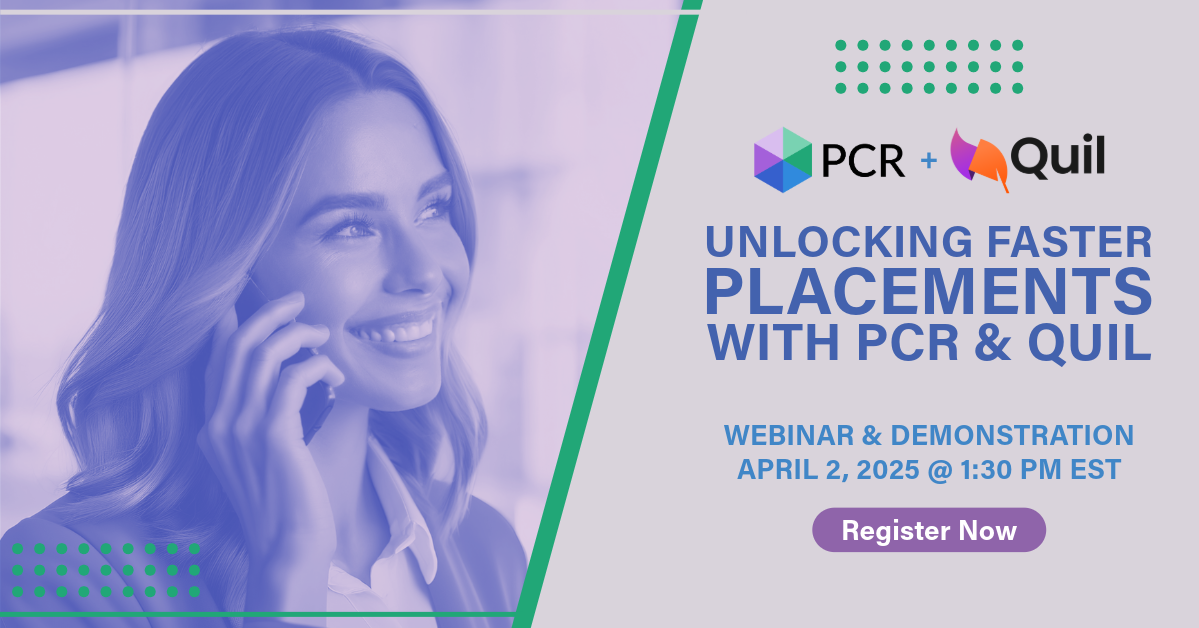
On Wednesday, April 2 our partner Quil will be co-hosting a webinar with us about their PCR integrated note-taking AI for recruiting teams. Register now!
Read more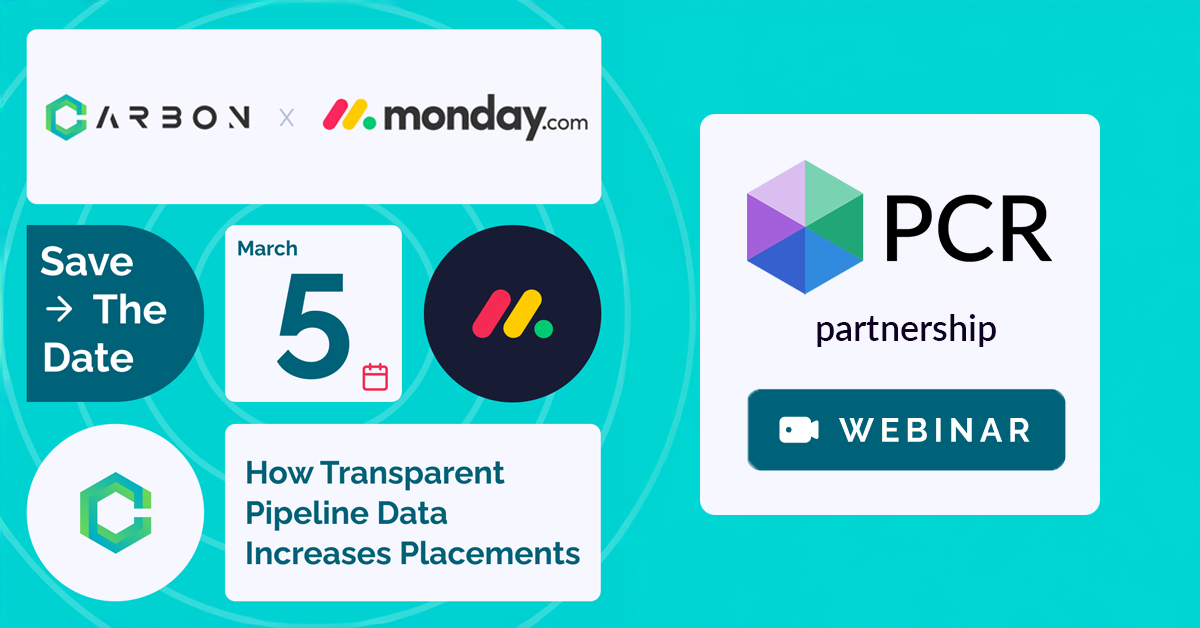
PCR joins partners at CarbonWeb on March 5th at 1 PM EST for an exclusive webinar about the power of transparent pipeline data and how it can transform your recruiting efforts and increase your placements.
Read moreFind out more about who we and what we do.