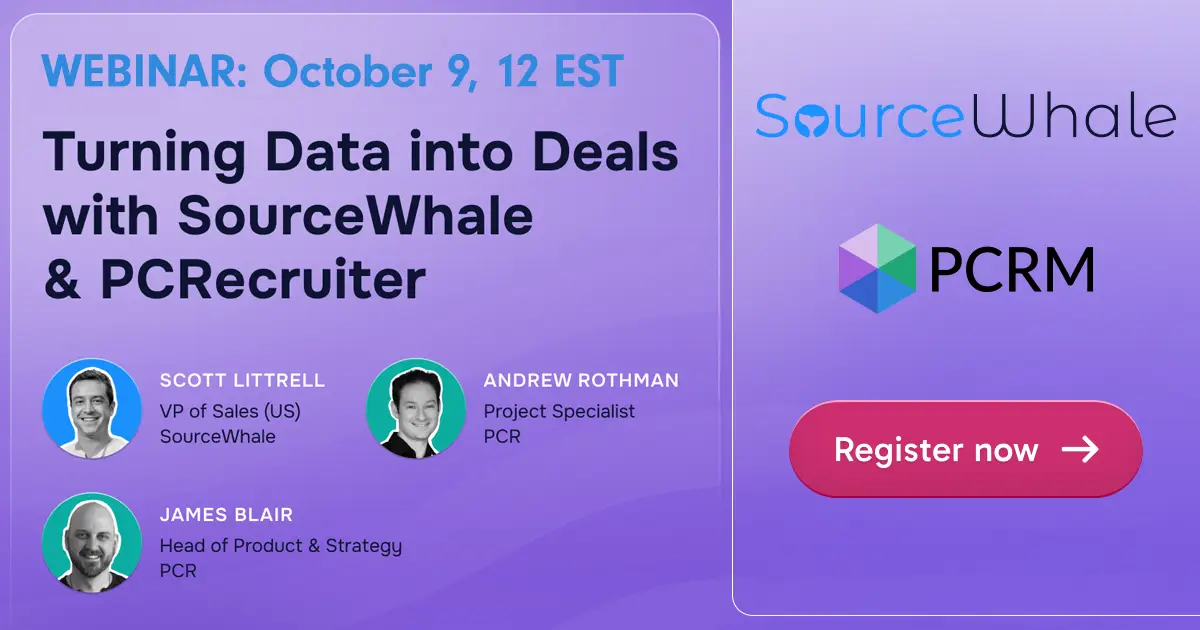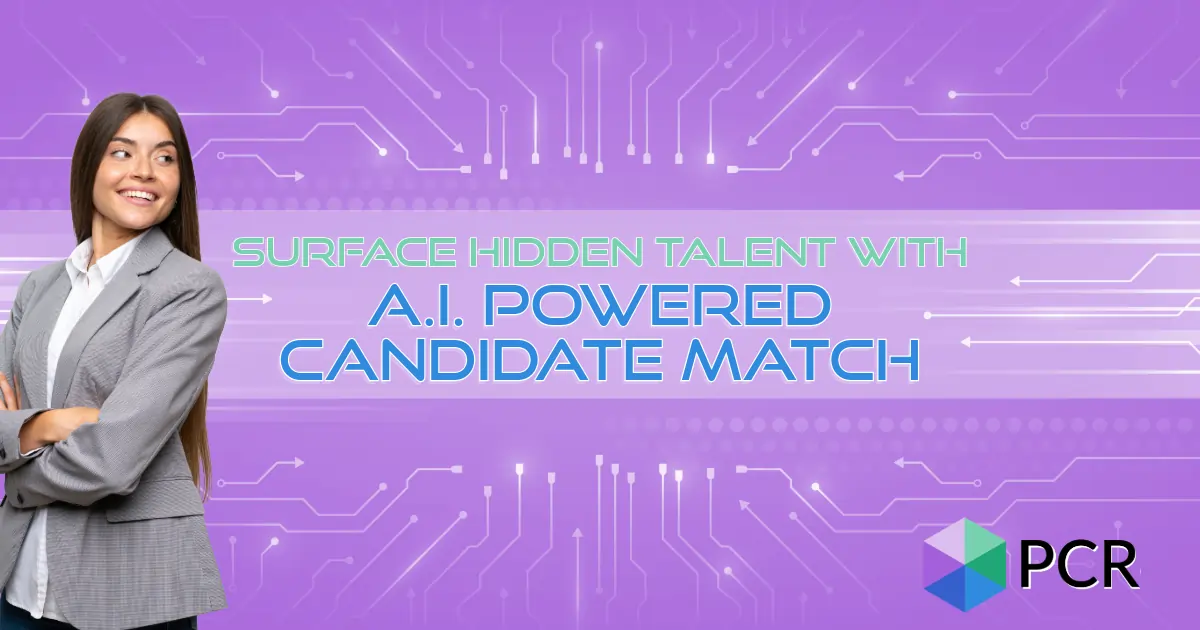We’re looking at yet another way to customize and configure PCRecruiter to suit your sourcing and recruiting process in this week’s Two Minute Tuesday video. Today we’re walking through adding a custom search to your MyPCR screen.
Note: The ‘invalid email’ search shown in this video is not valid for databases using the Lucene search engine.
If you have any comments or suggestions for something we can explain in about two minutes, send an email to twominutetuesday@mainsequence.net
Video Transcript
We’re back with another Two Minute Tuesday, Main Sequence’s series of short videos with tips, tricks, and tutorials to help make you a more powerful PCRecruiter user.
The MyPCR screen is a great place to see quick stats and access hot lists and links when you first log into PCRecruiter. In this episode, we’re going to look at using custom search links on your MyPCR screen. You can use any Name, Company, or Job search query that you build in the Advanced Search screen, or an SQL query entered by hand.
For this example, we’ll choose a simple search. Let’s say our colleague, Raymond, is entering lots of name records into the database. Some of them may be missing the email address, and he’s going to go back and fill them in later. We want to keep tabs on the project and let him know if he’s forgotten to complete them.
To start we’ll go to the Advanced Name Search and create a query. For the first search term, we want Predefined Fields > Email Address > Is Empty. We click ‘Add’ to lock in the term. We can also catch improperly formatted addresses by choosing Predefined Fields > Email Address > Not Like > %@%.%. The percentage sign is a search wildcard, so this will find any emails that aren’t in the usual “something at something dot something” format. We’ll click ‘Add’ again, and we’ll set this the dropdown to “OR” so we find records matching either term. Lastly, we’ll limit this to Raymond’s records by choosing Predefined Fields > User Name > Equal, and selecting his username from the popup. We’ll set this second dropdown to “End Group / And” so that the first “OR” search is grouped together, and the username search is treated as a requirement in addition to that result.
If we expand the ‘Query’ section, we can see the structured query language that we’ve just built. We’re going to highlight and copy it. Now we’ll load the My PCR screen and open the Configure option from the Action menu. We want to configure the ‘Search Links’ item from the sidebar.
To start, we’re going to give this search a descriptive title. Now we paste the query into the Search box. Next, we tell the system whether this is a Name, Company, or Position search.
Let’s stop at this point and save the configuration. We can see our new search in the Custom Stats area with a number indicating how many matching results exist. Clicking on the item will run the search so we can view the names that need to be completed.
Let’s go back into the config screen and add a notification. It’s ok if Raymond’s got a handful of incomplete records at a time, but if there are 10 or more, then we want a notification so that we can give him a reminder. That’s where the Notification Trigger comes in. We’ll set it to “Greater Than 9” and add a Popup Message. Now, if the number of results for this query gets to ten, we’ll get an alert popup whenever we load the MyPCR screen.
For more complex searches check out the list of custom queries in the PCR 9 Learning Center, or contact Main Sequence support to ask about custom queries for your particular needs.
And for more Two Minute Tuesdays, subscribe to this YouTube channel, follow us on Facebook, LinkedIn, or Twitter, join the LinkedIn PCRecruiter user group, and watch our blog posts on your PCR login screen. If you have any suggestions for future Two Minute Tuesdays, send an email to twominutetuesday@mainsequence.net.