Topics, Two Minute Tuesday, Video
Two Minute Tuesday: Email Opt-Out
This week’s Two Minute Tuesday video is about PCRecruiter’s email opt-in / opt-out email filter list, which helps you maintain a list of safe email addresses for your bulk mails.
This week’s Two Minute Tuesday video is about PCRecruiter’s email opt-in / opt-out email filter list, which helps you maintain a list of safe email addresses for your bulk mails.
Instructions for this setup are available in the Learning Center.
If you have any comments or suggestions for something we can explain in about two minutes, send an email to twominutetuesday@mainsequence.net
Welcome to another Two Minute Tuesday, Main Sequence’s series of very short videos with tips, tricks, and tutorials to make you a more powerful PCRecruiter user.
Nobody likes to be on the receiving end of unwanted emails, and depending on where you do business, it may even be illegal to send them. Fortunately, PCR can maintain a list of addresses that have been opted into or out of email sent from your PCRecruiter accounts, and can automatically filter your outgoing emails to comply with that list.
PCR keeps this list in its own separate data table so that any email address that’s been flagged doesn’t receive your email, no matter which of your databases the mail is sent from. The email list is kept independent of your name records so that an email address can remain blocked even if the same address is on multiple contact records, or if you delete the name and re-add it later on.
Let’s set it up.
If no email blocking list has been set up on this account before, we need to tell the system which of our databases it can ‘piggyback’ the new data table onto. We’ll go to the Email Setup area under System and choose “Email Opt-in/Opt-out List”. Which database we choose to latch the new table onto isn’t that important, but we want to make it’s one we never plan to delete, so we’ll just select the database we use most often and click Save.
We can use the ‘Add Email’ and ‘Import’ options at the bottom of this window to manually add email addresses to this list. Clicking the ‘Add to Rollup’ option searches the database for names which contain emails found on this list and then adds the names to a rollup list for further modification or deletion. And we can come back to this area at any time to search, edit, or export the email addresses
The next step is to configure the wording for your opt in and out links. We’ll go to the Name Letters area under System and click on the configuration icon. The ‘Opt Out Link Text’ is the text of the clickable link as it will appear in your emails… for example “click here to stop further email communication”. The confirmation text is the message presented to someone after they have successfully opted out… such as “Thank you. Your email address has been blocked from future emails.” Similar messaging options appear for the ‘Opt-in’ links. You can set whether people who opt out will be blocked from receiving any emails, or just those emails sent to multiple recipients at once.
The last step is to insert the link into your form letters wherever applicable. You’ll find the opt-in and opt-out links in the Insert Fields list, and they work just like any other mail-merge field. In general, an opt-out link should be accompanied by your mailing address and phone number. Once someone clicks on the link, their email address will be automatically added to the list under the System area.
As always, Main Sequence recommends that PCRecruiter users check with legal counsel or local authorities about how best to comply with the laws for sending email in their area.
For more Two Minute Tuesdays, subscribe to this YouTube channel and watch our social networks or your PCR login screen. If you have any suggestions for future episodes, send an email to twominutetuesday@mainsequence.net.

PCRecruiter Extensions 2.0 for WordPress transforms your job board with job full-sync for superior speed, improved SEO, controllable structured data for Google Jobs and LinkedIn sharing, and full design control.
Read more
Every minute you spend on manual data entry is a minute you’re not connecting with your next great candidate or client. The record entry features in PCRM make adding names, companies, and jobs a breeze, and with our latest update this extends to bulk-imports.
Read more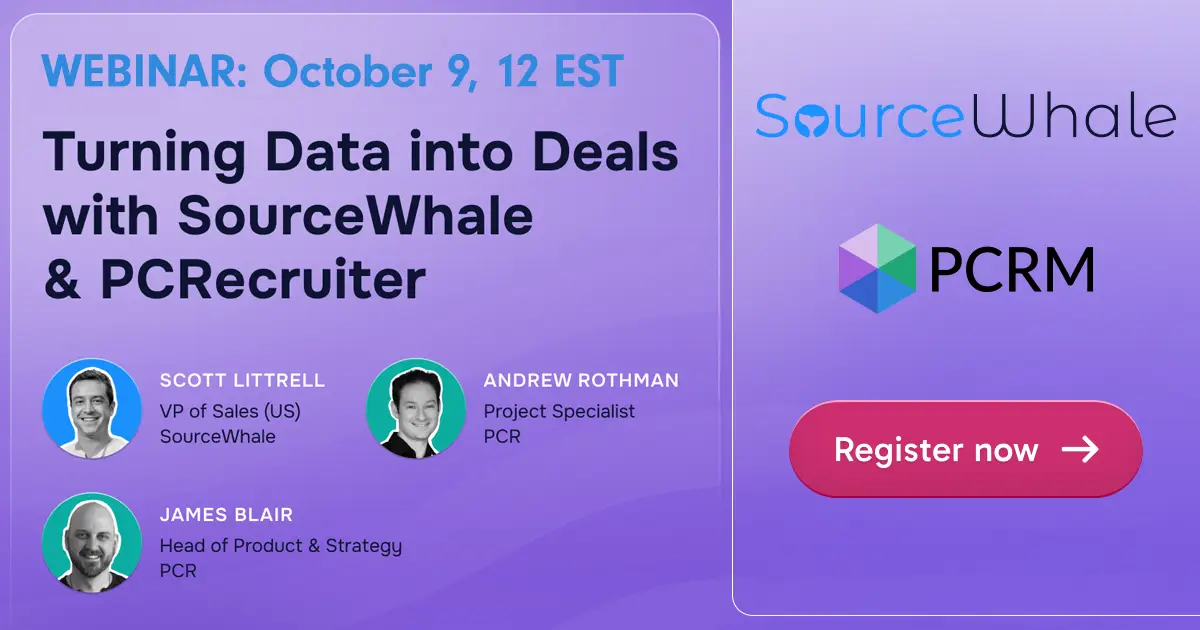
Join SourceWhale’s Scott Littrell for a 30-minute session Oct. 9 to learn how recruitment teams can freshen their PCR data and turn it into revenue. Learn about free trials and new features!
Read moreWhether you're just getting started or an industry vet, we'd like to help.