It’s Tuesday, and that means another Two Minute Tuesday video! This week we’re talking about PCRecruiter’s ability to sync with Google Calendar, which is not only a great way to see and manage all of your scheduled items in one place but also allows you to work with your PCRecruiter Schedule using external software and devices, using Google as the intermediary.
Instructions for this setup are available in the Learning Center. Please note that, like many PCRecruiter API integrations, this sync feature may only be available to pcrecruiter.net hosted accounts.
If you have any comments or suggestions for something we can explain in about two minutes, send an email to twominutetuesday@mainsequence.net
We’re back for another Two Minute Tuesday, Main Sequence’s series of short videos with tips, tricks, and tutorials to make you a more powerful PCRecruiter user.
Today we’re going to look at synchronizing PCRecruiter’s built-in schedule with your Google Calendar. If you use the PCR schedule for your recruiting appointments, but use Google Calendar for everything else, syncing them will let you see, and manage, all of the events in one place. Plus, by syncing your Google Calendar with your mobile device, Outlook, or other calendar management software, you’ll be able to work with your PCRecruiter Schedule using third-party software, with Google as the intermediary.
Before we can sync, we need to make sure that the user account in PCR has the proper security settings. Under System, we’ll select Users, and then Manage Users – if you don’t see these options, log into PCR as an admin, or have an admin user do this step for you. On the user record, we select Security from the sidebar, and then verify that the “Synchronization” option is set to ‘Import, Export’. Clicking Save stores any changes.
Now we can sync with Google. We’ll make sure we’re logged in with the desired PCR user account, and then search for Sync under the System area to get to the Contact/Calendar Sync Settings.
In the popup window, we see a red status indicator, showing that there’s no active connection to Google. We click “Connect” and pick the Google account we want to sync with from the list. We’ll click “Allow” to authorize PCR with access to this Google account. Now the status indicator is green.
Next, we’ll click the Setup option. In the Sync Setup, we’ll pick our time zone, and then select which PCRecruiter Schedules to sync. I have two configured in my PCRecruiter account, but I only want to sync this ‘Personal Meetings’ schedule with Google, so I’ll leave the other unchecked. Clicking “Save” activates the sync.
Now a new ‘Personal Meetings’ calendar will appear in my view on Google, and any changes made at either end will be reflected on the other. If I add an event to my “Personal Meetings” Calendar in Google, it will show up on the schedule in PCR. And if I move that event later in the day in PCR, it will be moved in Google too. Changes are synced roughly every five minutes, but often faster.
The sync only affects this particular calendar, and doesn’t alter or merge with any other Calendars you have in your Google account. We also recommend setting a distinct color for the synced calendar in PCR and in Google so it’s easy to differentiate.
One last note – if you’re still logging into the old PCR 8 web version for some tasks, we recommend that you only edit the schedule from PCR 9 after syncing with Google. Saving events from the PCR 8 calendar, particularly recurring items, can lead to synchronization problems.
For more Two Minute Tuesdays, subscribe to this YouTube channel and watch our social networks or your PCR login screen. If you have any suggestions for future episodes, send an email to twominutetuesday@mainsequence.net.

The job of recruiting in 2025 is, to put it mildly, complex. Of course, you’ve still got the classic struggles of juggling open roles (many, if you’re lucky!), engaging with a constant stream of jobseekers, and striving to build lasting relationships with your clients. However, the modern recruiter also has to balance the need for efficiency and competitiveness with the fundamental human connections that underpin successful placements.
Read more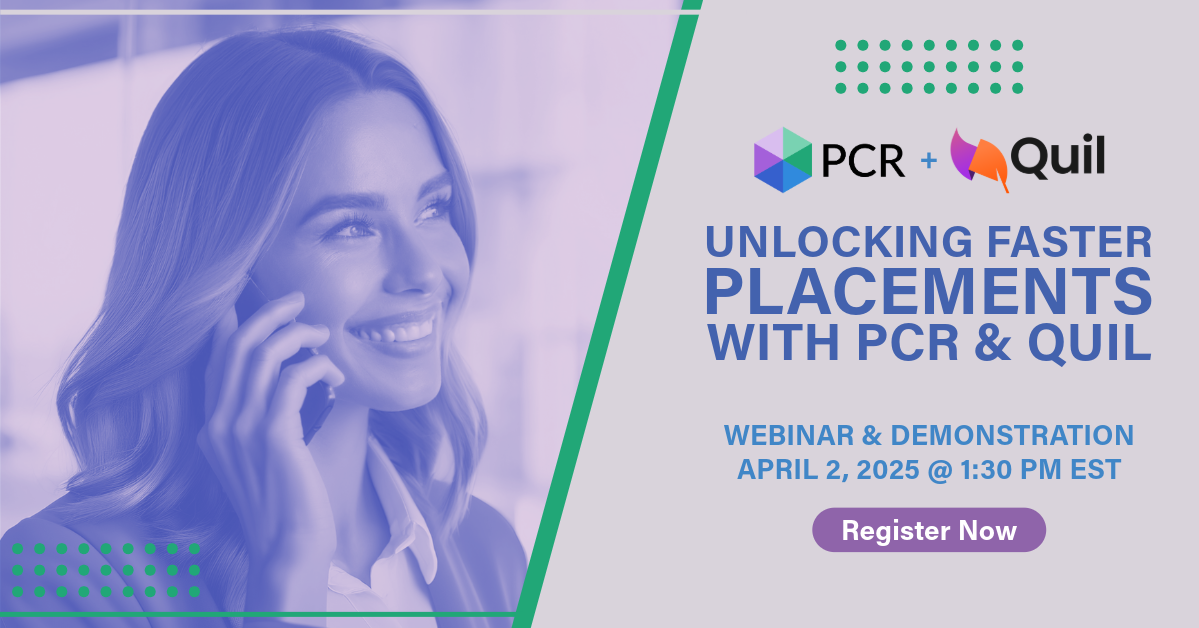
On Wednesday, April 2 our partner Quil will be co-hosting a webinar with us about their PCR integrated note-taking AI for recruiting teams. Register now!
Read more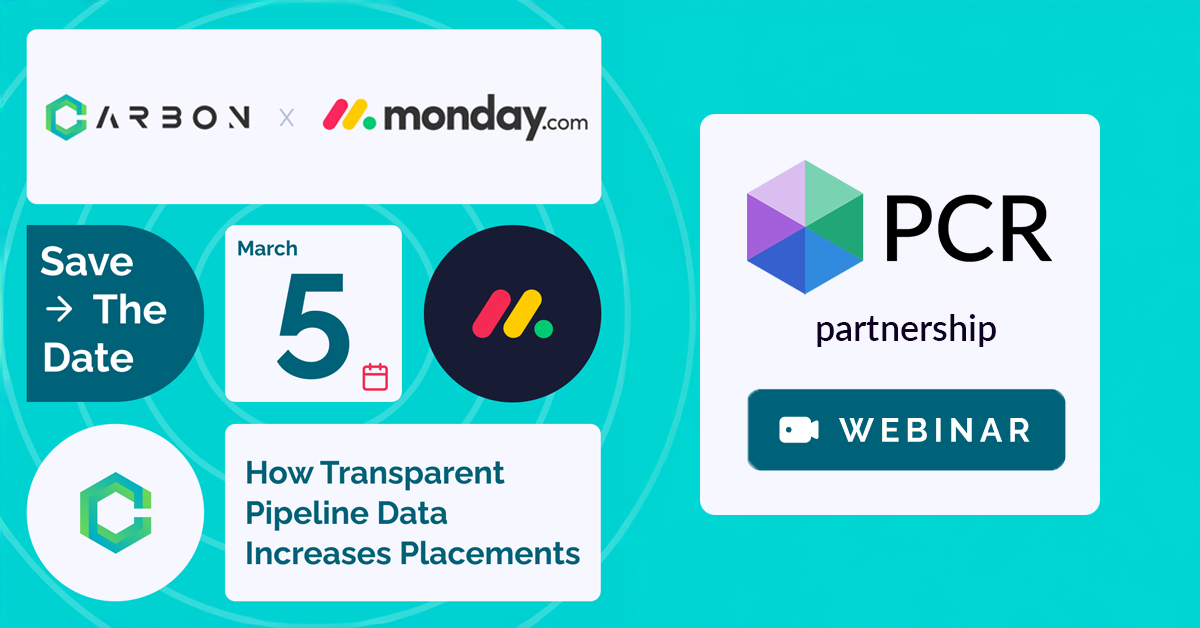
PCR joins partners at CarbonWeb on March 5th at 1 PM EST for an exclusive webinar about the power of transparent pipeline data and how it can transform your recruiting efforts and increase your placements.
Read moreFind out more about who we and what we do.