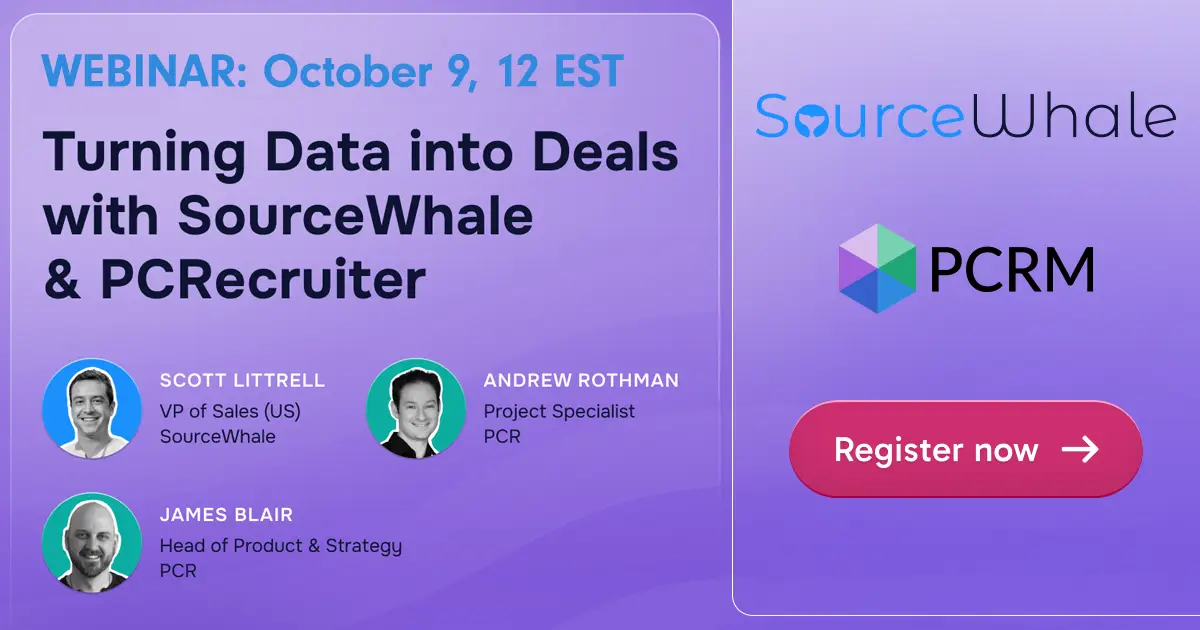One of the most powerful features of PCRecruiter is the ability to configure your fields and screens to fit your own purposes. Today’s Two Minute Tuesday walks through the process of configuring the custom layout of name records. The same principles apply to job and company records as well. PCRecruiter 9’s layout editor makes it a snap!
If you’re using both PCR 9 and PCR 8 interchangeably with the same username, you may want to skip this one, as the older version may not be able to make sense of the configurations you make with the newer version.
If you have any comments or suggestions for something we can explain in about two minutes, send an email to twominutetuesday@mainsequence.net
Video Transcript
Welcome to another “Two Minute Tuesday,” Main Sequence’s series of very short videos with handy tips, helpful tutorials and hot topics related to PCRecruiter.
PCRecruiter 9 introduced even more flexibility into name, company, and position screen customization. Tweaking your screen layout to put your important info where you need it can help you get things done faster. If you haven’t done it before, we’re going to show you how.
Let’s customize the name record layout. Under the action menu, I’m going to choose the ‘Customize’ option. If you don’t see the icon, your account may not have the necessary permission to make these changes, so check with your admin user.
Right now, my screen is laid out with two columns. My monitor is wide enough for a third, so I’m going to add a column. I want to separate the contact information into its own group. I create an empty group and name it “Contact Info”. Now I can drag the contact fields into the new group, and I can click the menu on each field if I want to make it required or read-only, change the way it’s labeled, or give it a default value.
I want to add “Cell Phone” to this group. To add a field, I click the empty slot and start typing to find it in the list of available fields. Here it is. Oops! This highlight means that my selected field is already on the layout somewhere else, so I can just move it.
I can also use the ‘Add Group’ button to include larger panels such as the resume, attachments, activities, and so on. To do that, I select “Shortcut” instead of “Regular Group”. I can use the dropdown to select “View Formatted Resume” as the content of this panel, which will let me see the resume right on the record without going into the resume screen. Once I’ve created field groups, I can move the groups into any order I choose.
Let’s say I’ve got a set of fields that I don’t need to see all the time, but I do need all in one place. I can add more tabs to my layout to include them. I click this ‘Plus’ at the top and give the new tab a name. Now it appears here as an option. Before clicking it, I need to save the changes I’ve already made. Now I click on my new tab and add groups and fields to it.
Now let’s see the result. Here’s the new layout, and the new tab. This layout will apply to all names I look at while logged in with my username. The ‘View Formatted Resume’ panel is closed by default, but clicking on it expands it. PCR will remember which expandable panels I have open or closed, so I’ll see the same items expanded as I move from record to record.
You can customize your company and job layouts in the same way, and an admin user can copy one user’s layouts to others in the database to keep things consistent.
For more Two Minute Tuesdays, subscribe to this YouTube channel and watch our social networks or your PCR login screen. If you have any suggestions for future episodes, send an email to twominutetuesday@mainsequence.net.