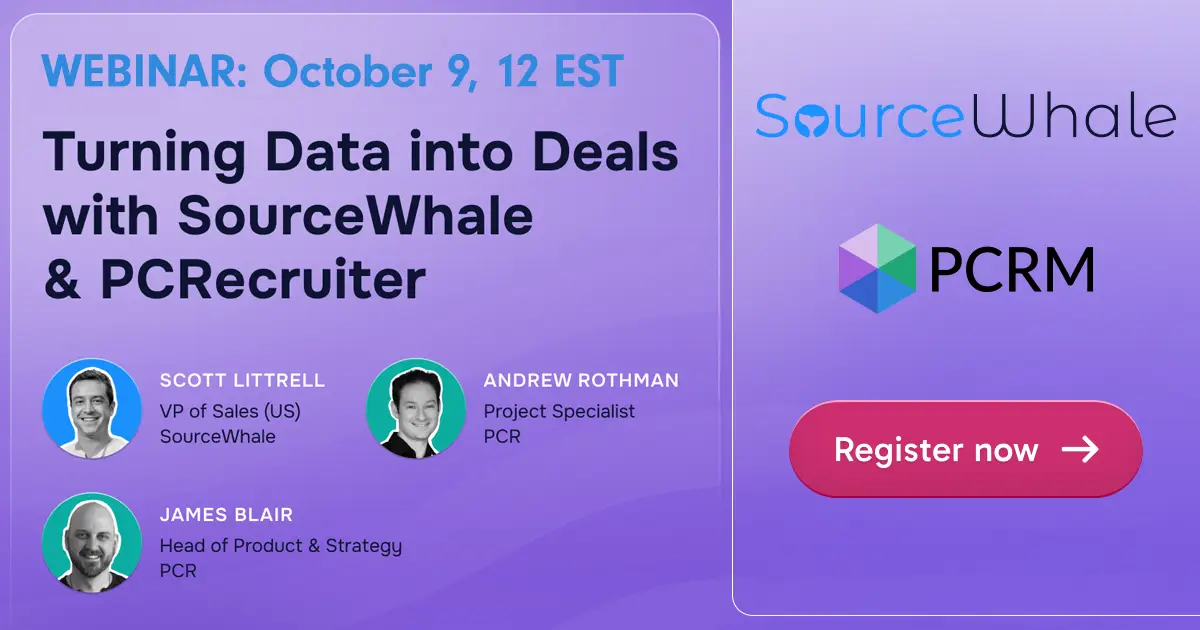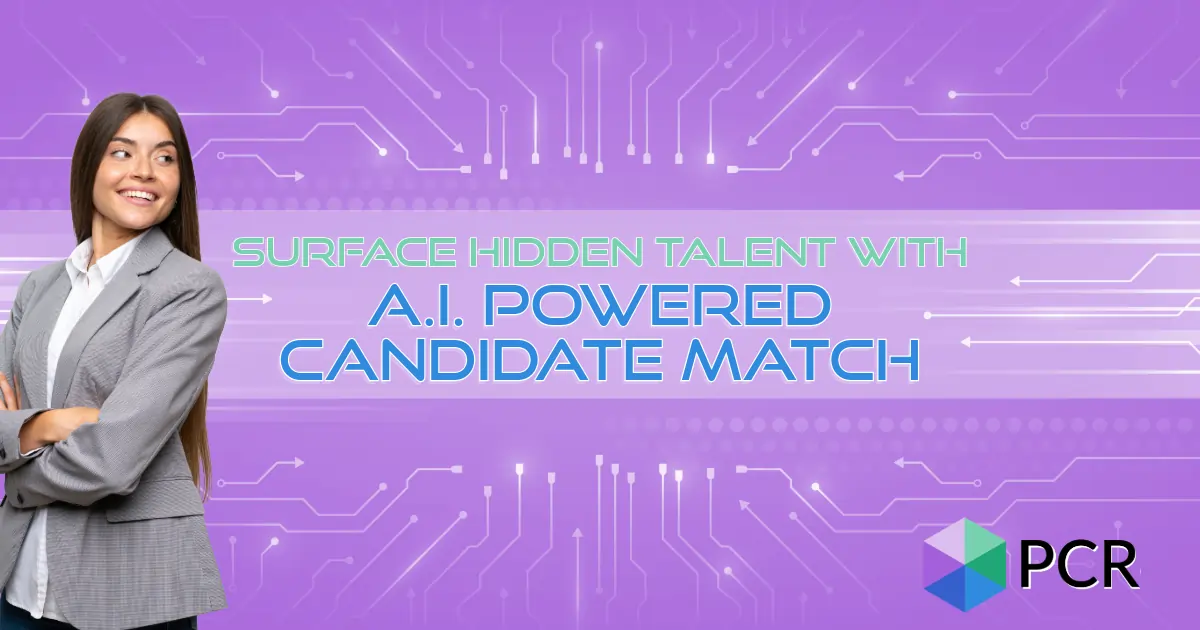If you have any comments or suggestions for something we can explain in about two minutes, send an email to twominutetuesday@mainsequence.net
Video Transcript
Welcome to another “Two Minute Tuesday,” Main Sequence’s series of very short videos with handy tips, helpful tutorials and hot topics related to PCRecruiter.
In this week’s edition we’re going to talk about the email signature and email stationery features in PCR. Both of these items can be configured from the ‘Email Setup’ area under ‘System.’
When you launch an outbound email from PCR, you’ll always start with either an empty document, or with a saved template or form letter. When you’re opening a new, non-form-letter email, PCR usually gives you a blank page to type into. But if you have configured a stationery, then that stationery will be loaded as your starting point rather than the default blank document.
In your stationery, you can define not only a signoff for your email, but other elements like headers or sidebars or background images. You probably won’t want to get too wild with the layout though. Emails with lots of fonts, colors, and images not only can look unpredictably different on computers other than your own, but can also make spam filters a bit more suspicious, and generally tend to have a lower response rate than emails that are less fancy and more personal.
It’s possible to enable or disable the stationery at any time with the dropdown at the right of the setup screen. You can even store multiple stationeries in the system if you need to switch between them for any reason.
Many people choose not to use a stationery, but simply set up a signature. Using the dropdown on the configuration screen, you can set your signature to be automatically appended to the bottom of all blank emails you begin. Alternately, you can choose the “Select Signature for Each Email” option, which allows you to manually add the signature to your messages whenever and wherever you please by clicking this icon in the editing toolbar.
We recommend creating a signature even if you’re going to use stationery, because the signature is also used whenever you have a template or form letter containing the “current user email signature” merge tag. This is great for situations where multiple users need to send the same form letter, but want to include a personal sign-off. Just add the tag wherever the signature should appear in the form letter, and the system will place your signature there when you send that email to one or more people.
Remember, if you have both a stationery and signature active, the stationery will be loaded as the starting point for your one-off emails, and the signature will remain available for use in form letters or any time that you click the ‘signature’ toolbar icon.
For more Two Minute Tuesdays, subscribe to this YouTube channel and watch our social networks or your PCR login screen. If you have any suggestions for future episodes, send an email to twominutetuesday@mainsequence.net.