In this week’s new Two Minute Tuesday video, we’re talking about Rollups. Rollup lists are one of the most powerful tools in the PCRecruiter toolbox, but are often underutilized or misunderstood by new users (and even seasoned ones). This video gives the overview, and in future editions we’ll get into some of the cool things a Rollup can be used for.
If you have any comments or suggestions for something we can explain in about two minutes, send an email to twominutetuesday@mainsequence.net
It’s time for this week’s “Two Minute Tuesday,” Main Sequence’s series of very short videos designed to highlight often overlooked PCRecruiter features, concepts, or best practices in a convenient couple of minutes.
This week, “What is a Rollup?” Rollups are one of PCRecruiter’s most powerful features, and yet they’re often misunderstood or underutilized by newer users.
In the simplest terms, you can use a Rollup to group together (or roll up) any bunch of names, companies, and/or jobs. Common reasons for grouping records are to save search results, which you can then sub-search and sort within, manage calling lists, send a bulk email or text message, filter job boards and reports, export and sync with other databases, and make changes to, delete, copy, or move lots of records all at once.
The most common way to roll records up is to run a search, select some or all of the records, and then click the rollup icon in the actions menu at the upper right. You’ll see your most recently viewed rollups presented first. You may be wondering about these name, company, and position columns. Well, think of every rollup list like a three-page pad of paper, with one infinite sheet for each of the three record types. These columns indicate how many of each type of record are on the list. In most cases, my lists will contain just names, companies, or jobs alone, but if I wanted to roll up all of my jobs, contacts, and candidates in Cleveland together, I could put them all on the same Cleveland list. Keep in mind that any one record can be on as many rollups as you wish, but the same record can’t appear on the same rollup more than once.
Now, if I wanted to add the records I selected earlier to an existing list, I’d just select a recent rollup or click “Rollups” in the sidebar to search within all of the lists in my database. But right now, I want to create a new rollup, so I click “Add Rollup”. The Description is all that’s required, but I may want to categorize the list or write a memo about what it’s for. When I click save, PCR generates a new list and puts my selected records on it. If there are a lot of records, I can minimize the window and go about my work in the system while the list is compiled.
You’ll also find a “Rollup” option in the navigation menu on names, companies, and jobs for managing a single record’s appearance on related lists, and a ‘Rollups’ option in the main menu, where you’ll go to manage and work inside of your lists in general.
In future episodes we’ll talk about some of the handy things you can do with Rollups, but that’s it for this week’s Two Minute Tuesday. For more, subscribe to this YouTube channel and watch our social networks or your PCR login screen. If you have any suggestions for future episodes, send an email to twominutetuesday@mainsequence.net.

The job of recruiting in 2025 is, to put it mildly, complex. Of course, you’ve still got the classic struggles of juggling open roles (many, if you’re lucky!), engaging with a constant stream of jobseekers, and striving to build lasting relationships with your clients. However, the modern recruiter also has to balance the need for efficiency and competitiveness with the fundamental human connections that underpin successful placements.
Read more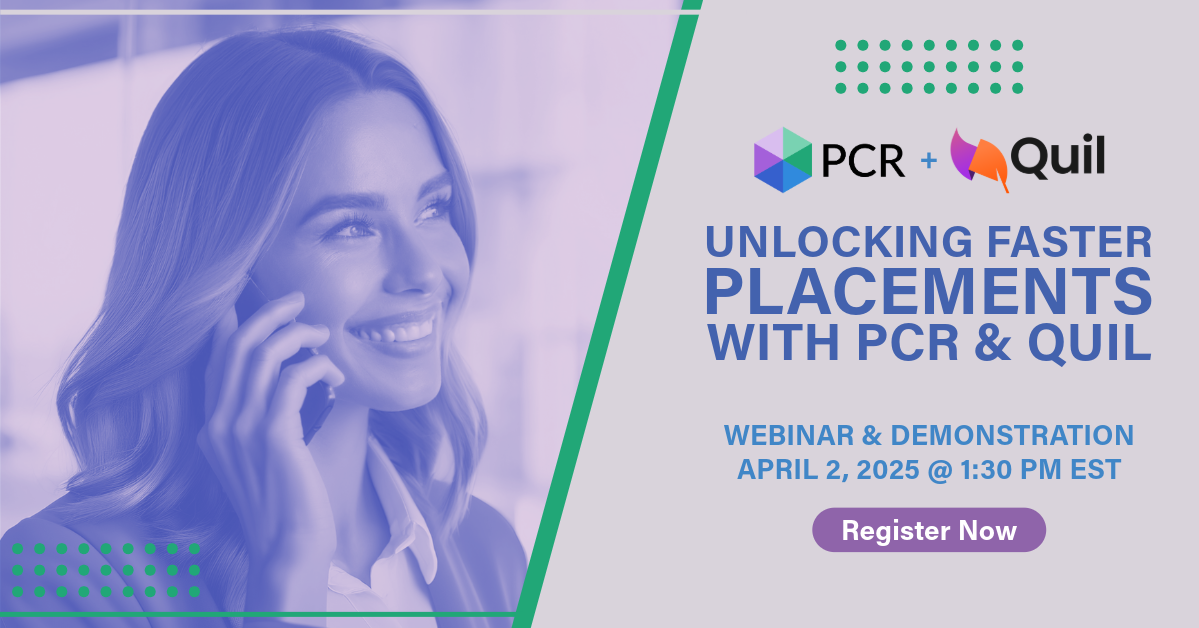
On Wednesday, April 2 our partner Quil will be co-hosting a webinar with us about their PCR integrated note-taking AI for recruiting teams. Register now!
Read more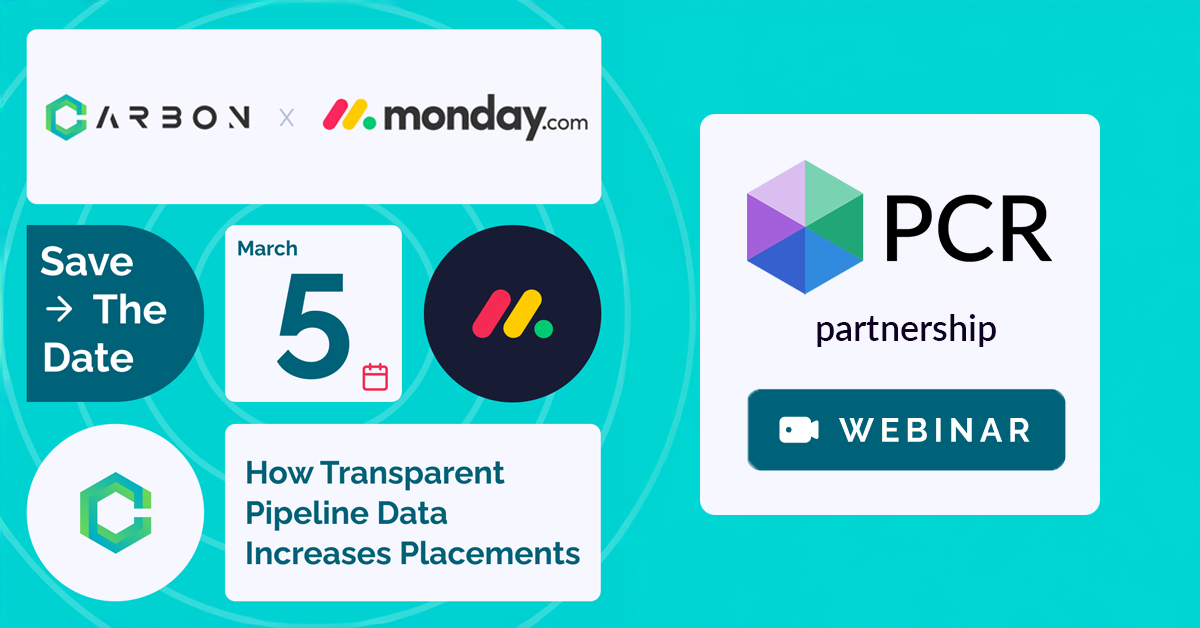
PCR joins partners at CarbonWeb on March 5th at 1 PM EST for an exclusive webinar about the power of transparent pipeline data and how it can transform your recruiting efforts and increase your placements.
Read moreFind out more about who we and what we do.